A journey into using a MacBook Pro 14" M2 Max (2023) after a lifetime on Windows and PCs
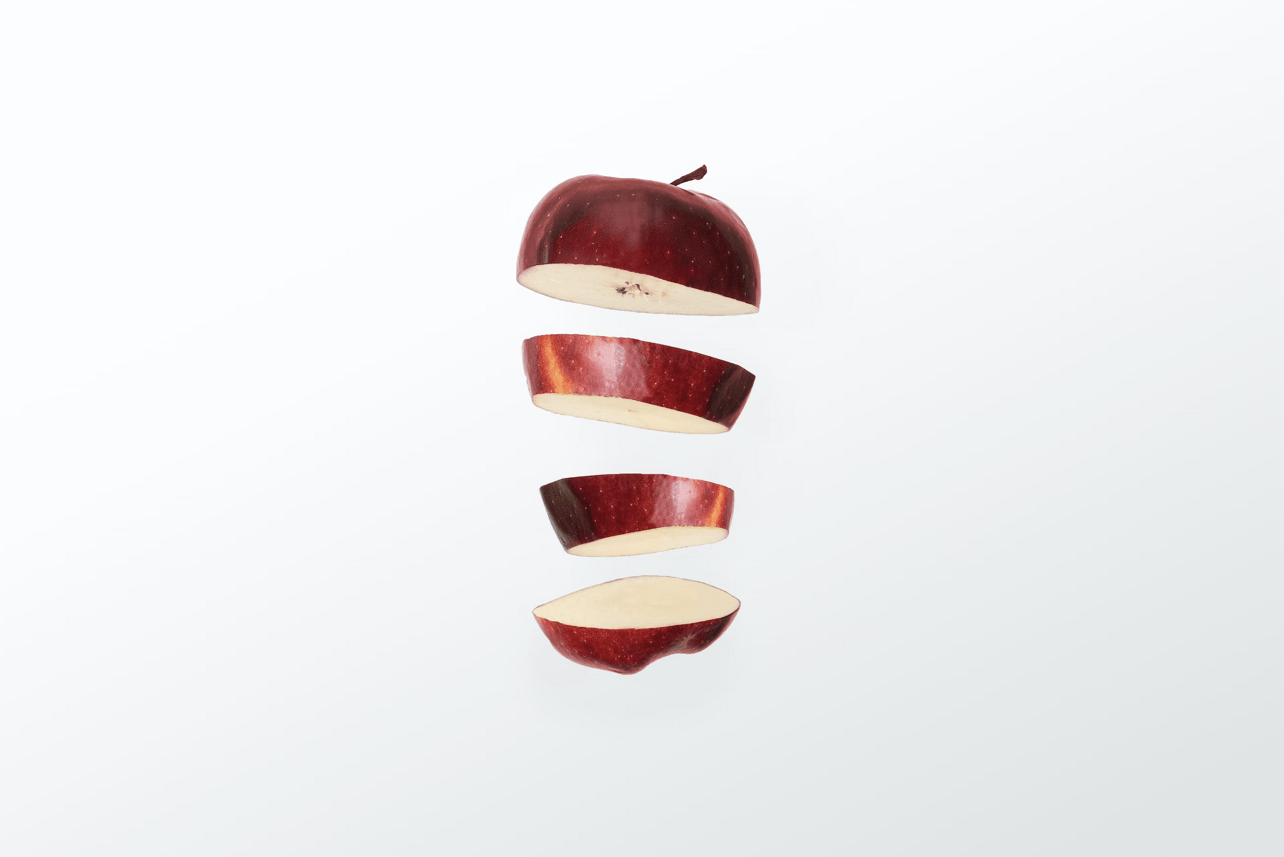
I’m typing this article on a MacBook Pro 14″ M2 Max device I bought a few days ago. I’ve used Windows since Windows 3.1; before that, I was a prolific MS-DOS user. I’m fully immersed in Microsoft services and platforms – Azure, Power Platform, and Windows – for work and leisure. In this article, I’ll outline my setup, reasoning, findings, and initial verdict on how switching from Windows to macOS feels.
My current setup
I work with customers through projects and engagements. Typically a project might last anywhere from a week up to a few months, sometimes longer. I also usually juggle multiple projects at the same time.
Almost all of my work I can do at home. For my home office, I have the following devices:
- A custom-built performance desktop – Intel i9, 64 GB of RAM, a beefy Nvidia RTX GPU, and terabytes of fast storage. I use this whenever I work with “real tech” – perhaps coding, migrating, or creating something. I’ve written about the build process for this PC previously here.
- A slim Intel NUC “mini-PC” for actual work – Teams, documents, email, chats, the usual IT stuff.
- A few servers – old Intel CPUs, 64 to 128 GB of RAM, terabytes of decent storage, and they are running 24 hours a day
- A beefy Synology-branded NAS – for VMs that are mostly idling but need to be running, backups, Docker production stuff, etc. I’ve written about this Synology setup here.
- A Lenovo ThinkPad X1 Carbon (Gen 9) laptop for when on the go or working on the sofa in the living room. I’ve written about my initial impression of the laptop here.
Most of my work happens in Microsoft Teams, through a browser interface (Azure Portal, Power Platform Admin Center, different customer services, etc.), Remote Desktop (to servers and VMs), Signal and WhatsApp, and Office apps such as Outlook, PowerPoint, and Word. About 75 to 80 % of my time is spent within these apps and tools. The rest is more niche – Visual Studio Code/Visual Studio, terminals, Docker-related stuff, database engines, etc. I’ve also noticed that if my day’s work involves coding, I’ll wander to the performance desktop PC for that sort of work.
I share all files via Synology Drive – the self-hosted “dropbox-like” capability. Mostly to keep stuff to myself and avoid pushing everything to the public cloud. It’s fantastic – I have terabytes of data just for myself and don’t ever need to think about it. This way, my devices see all files and data locally without issues.
The servers run some production-grade stuff, but nothing immensely urgent. I RDP frequently to the servers and run plenty of things in Azure.
When I’m out and about – perhaps in a café, working from a customer site, or when traveling, I bring my laptop and remote to wherever I need when I need. For this, I use Tailscale on all of my devices. I wrote about my Tailscale setup here.
Why get a MacBook Pro?
Great question! I’ve had the ThinkPad X1 Carbon for about 18 months now. It’s a suitable device – the display is pretty sharp at 4K and reliable and robust. However, battery life has become dirt poor – usually, I get no more than 1 hour and 45 minutes on the device. This is with regular Windows power mode. With battery saver, the CPU throttles down to 5%, and it’s unusable. I realize I can tweak the setting, but it hasn’t helped much, so I just left it at default.
I’ve been in situations where I have an extra hour of downtime before heading to daycare to pick up the kid. I pull out my laptop in a café, only to find out I have 5% of battery left, and it’s spent while the computer resumes. It’s immensely frustrating. I am the type of person who wants to extract every ounce of energy and productivity from those precious minutes.
I then set out to find a new, better laptop for when I’m out and about. Once the pandemic eased, I found myself commuting to customer sites, my office, and venues about 2 or 3 days a week. Nothing drastic – a 15-minute train ride here, a 25-minute drive there, and so on. And that’s when I need the laptop for interfacing with work that needs to be done.
The problem with Intel or AMD-based laptops is that the battery life is usually impoverished. And once battery life is perhaps better, there are other significant downsides. I’ve generally given up on all Microsoft Surface devices, which left me with Dell and Lenovo, .. and that’s about it. Lenovo has a few attractive candidates (like the T16 Gen 1), but if the battery size was large enough, other aspects were horrible – perhaps they were “workstation”-grade laptops that you wouldn’t carry anywhere. I wanted something that was less than 2 kilograms without sacrificing other aspects. I also couldn’t withstand a regular Full HD display.
When Apple announced the MacBook Air back in the day, I figured it would be a good candidate. The downside of the Air is that it’s fanless, and I fear it starts throttling the minute I run Windows 11 virtualized on the side. And with age, you start appreciating a display with enough nits – the Air doesn’t have much more than my X1 Carbon.
Which MacBook Pro?
Once Apple announced the new M2-based MacBook Pros in January 2023, I knew I had a few options. Initially, I looked at the MacBook Pro 16" – but upon visiting the store a few times, I felt the 16″ was just comically large and massive. I don’t mind the weight per se, but I figured I’d have to upgrade my backpack and forget about using that in an economy seat on an airplane. I then set my sight on the smaller MacBook Pro 14″. The physical display is 14.2", roughly the same size as my ThinkPad. And I’ve never considered that too small.

I read about the performance issues with specific models of the new MacBook Pro, so I opted for a 1 TB disk and 32 GB of RAM. Why 32 GB, you ask? Coming from a Windows background, I figured 16 GB is the bare minimum, and it’s perhaps best to future-proof a bit. I’ll remind myself that anything requiring a lot of performance – like “let me spin up 3 Docker containers and code a solution that passes data between them” I’ll usually do on the desktop with 2-3 displays anyway. Again, the laptop is mainly for writing, reading, chatting, emailing, scheduling – doing the sort of work a technology architect like myself usually does – drawing diagrams, researching solutions, testing.
Sadly, the specific model of the MBP 14″ wasn’t available. Supply-chain issues. If I upgraded to an M2 Max – the beefier CPU and GPU – it would be deliverable in weeks, not months. So I upgraded my specs to a MacBook Pro 14″ M2 Max, with 32 GB of RAM and 1 TB drive. I put the order in on a Tuesday and got the laptop the following Thursday.
How much did it cost? With taxes, about 3800 euros from a local Apple Premium Reseller. For example, I cannot order one from the US, as I need the Finnish keyboard setup. Without VAT, it’s about 2880 euros. That’s quite a bit of money for “a laptop.”
I’m envisioning I’ll use this for years to come. Therefore I’m assuming the laptop delivers and will bring some productivity gains – and remove the frustration I’ve had with Windows laptops. Let’s see in about a year how that is going.
Initial impressions and setting up
Once I got home, I unboxed the device and, out of habit, plugged it in for charging. The initial setup for macOS was mainly a breeze, but with a slight blocker. I have an existing Apple iTunes account, so I hoped to use that. But to perform two-factor authentication, macOS welcome wizard insists on accepting the authentication prompt on my “other Apple device.” I have an old iPad Mini 4 stashed away somewhere in the garage. I’m not charging that to log in to my new shiny laptop! After a retry, I bypassed that with the PIN of my old iPad, which I thankfully still remembered.
What I love about macOS is that it’s pretty bare-bones. With Windows 11, the Start Menu is littered with crap – TikTok, Candy Crush, and all sorts of things EVERYWHERE. I know what I’ll be using, so I don’t care about anything the OS prefers me to use. I use Firefox everywhere and Outlook for all emails. That’s it. I don’t need Safari, iCloud, Apple Mail, iMessage, or anything else, so I just trimmed the Dock down to a bare minimum.
The hardware is both beautiful and trimmed down to the essence. There is nothing extra – no stickers from Nvidia, nothing that is out of place. MacOS is quite OK. There are some weird quirks that I was able to fix with thoughtful advice from friends – like Alt-Tab, mostly.
On Windows, when you Alt-Tab, you see all of your apps and can hop between them. On macOS, you sometimes see an app that *is running* but when you Alt-Tab it, the window won’t appear. It’s as if it’s minimized, but it’s not there. I wouldn’t say I like this. There’s a third-party tool called AltTab that fixes this to Windows style.
I set up the following apps in the first hour of using the device:
- Firefox
- Signal
- Office (Microsoft 365) apps – Outlook, Teams, PowerPoint, Word, etc.
- Bitwarden (for password management)
- Tailscale
- Greenshot (for proper screenshots)
- Obsidian
- Remote Desktop
It’s not a lot. All of those apps are native to Apple Silicon, except WhatsApp. So upon installing that, macOS installs Rosetta for emulation. You can’t tell the difference in use after that.
Parallels and Windows 11
I can easily RDP to many Windows environments – my two desktop PCs, the few servers, the numerous VMs I run at home and on Azure, a Windows 365 box, a Dev Box on Azure, and so on. The Remote Desktop app from Microsoft works smoothly. Even then, I wanted to try out Parallels for virtualizing Windows 11 on the laptop.
I installed Parallels from the Mac Store. It’s free for a trial, and then you need a subscription. I clicked around and found a one-year Pro subscription for 19 euros. Not too bad.
Windows 11 installs in a breeze – Parallels automatically pulls down the Arm64 bits and sets up the Windows box for you. Once installed, you can have Windows on a virtual desktop handily available at all times. If it’s idling for more than 30 seconds, it’s put to sleep. Resuming from sleep takes less than a second.
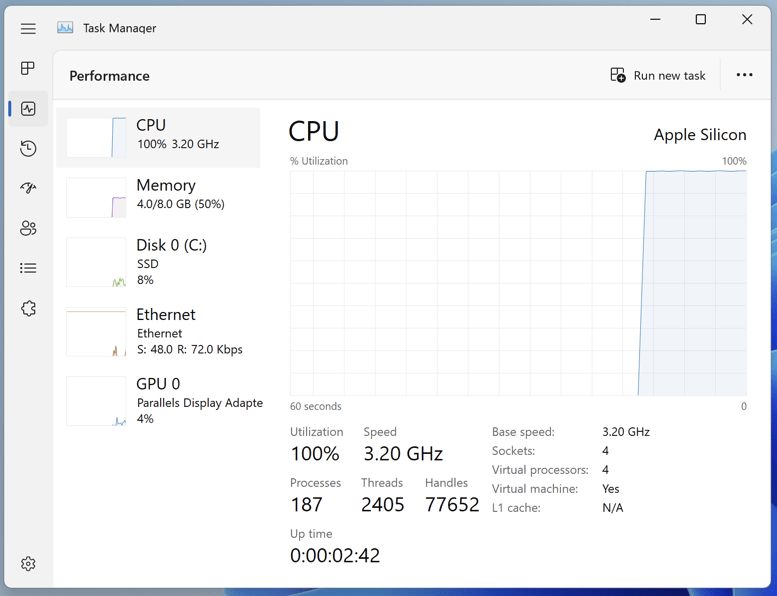
Everything works “as expected” in the virtualized Windows. It’s seamless in that you can access your files on macOS, so you don’t need to duplicate all files on the virtual storage of the Windows VM. It reminds me a lot of VMware Workstation, but it’s more fluid. I could enroll the Windows instance to my Azure AD environment and apply relevant security and access policies. These affect just the Windows instance, not the macOS.
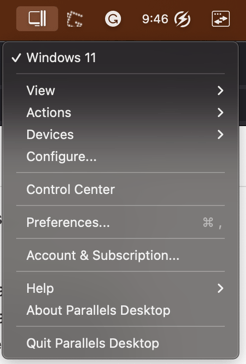
What about the license, though? I admit I didn’t pay much attention to this at first. After 30 years on Windows, I do the usual slmgr -ipk.. from muscle memory in an elevated Windows Terminal. It works here too, so Windows is activated. But – Microsoft has had an exclusive deal with Qualcomm so that devices sporting a Qualcomm CPU can utilize the OEM-tied Arm64 license of Windows 11. On Apple Silicon, it’s not Qualcomm anymore – so it’s unclear that even if the Windows instance on Parallels is activated, it is supported. And by support, I mean are people breaking a license agreement, for example? This is something I need to reach out to Microsoft for. I’ll update here should I get additional information on this.
The Windows instance gets 8 GB of RAM in a dynamic configuration. With 32 GB of RAM, my memory usage is as follows:
- Memory used: 21 GB
- Memory cached: 10 GB
So I still have more than 10 GB of *unused* memory, and about half of my used memory is cached. Pretty awesome. I’ve yet to hear the fans go on with the MacBook Pro.
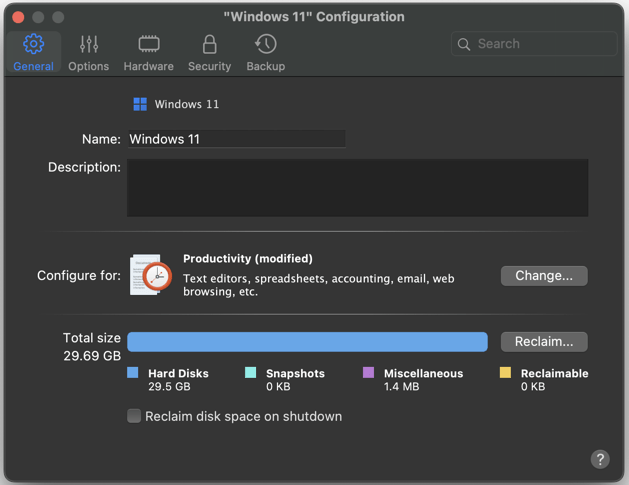
After a few more days with Parallels on the device, I’ve noticed I don’t need Windows here. When I seem to need Windows, it’s for something that I instead run on a beefy desktop PC that has a gazillion connections, apps, and things that are interdependent of each other. So I just RDP in those instances.
Keyboard
The keyboard on the device is what you would call a chiclet keyboard. Key travel is pretty shallow, which is not a bad thing. The response is fantastic and super sharp. Compared to the X1 Carbon keyboard, I feel this is much better. I seem to be able to type faster, but I’m sandbagged a bit in not having muscle memory for special characters – \ especially requires a cumbersome combination of Command-Shift-7.
The keyboard is not cramped, but it could perhaps be slightly wider. I’ve typed this article fully on the MacBook Pro, and it’s a joy to type on.
Battery life
What of the battery, then? It’s rated for 70 Wh capacity. It’s a bit tricky to gauge the exact numbers. I’m running all of the apps above and tools, plus some background stuff – OneDrive for Business (a few different instances), Synology Drive, and Tailscale tunnel enabled. I’m getting around 12 hours and 30 minutes of promised battery life. The display is set to the highest brightness due to my sofa being close to a large window and quite bright outside. I’m anxious to try out the laptop in a café to see what brightness I need to use in practice.
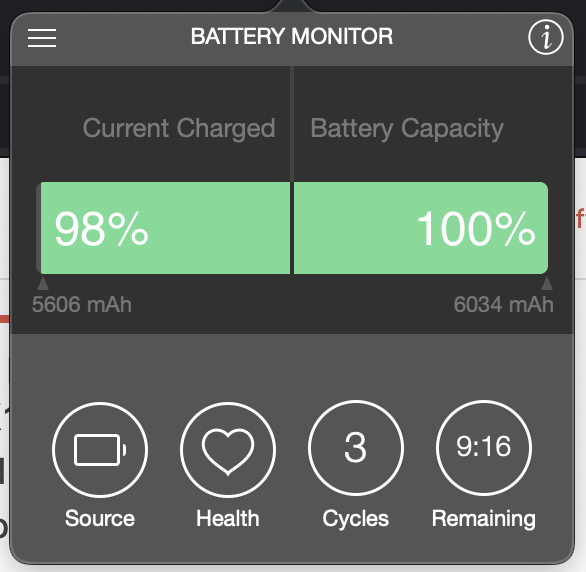
My remaining charge is 83%, and I’ve been on battery for about 19 hours. The device was sleeping for more than 10 hours during that. Activity Monitor on macOS promises me eight more hours, but this fluctuates slightly. The biggest draw in terms of energy is Firefox, which is a shame. I’m not willing to sacrifice Firefox for Safari. The primary reason is that Firefox so effortlessly synchronizes everything between my devices, especially the multiple user profiles (“containers”).
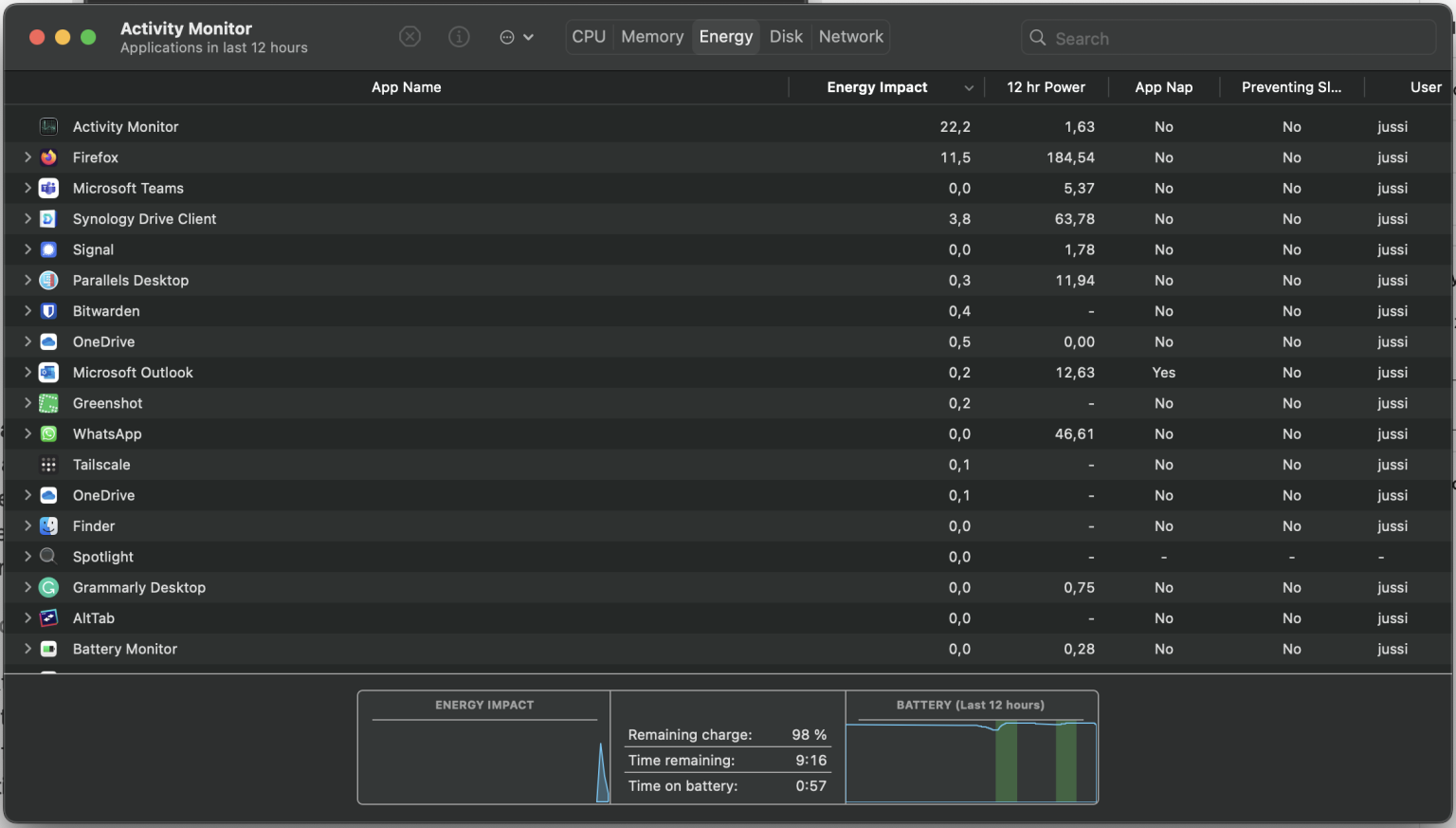
Am I satisfied? For sure! Perhaps I had a distinct hope of seeing insane numbers, such as “22 hours left”, but at the same time, I feel Activity Monitor is not too truthful either. I’ve used the laptop quite heavily for two days now and only plugged it in once for charging for 30 minutes – and it seems I have a hard time trying to drain the battery fully.
Display
The display is a high-resolution (“XDR”) display with a native resolution of 3024 x 1964. It’s fewer pixels than my ThinkPad with its native 4K display (3820 x 2400). I cannot tell the difference, but I think the 16″ MacBook Pro model with more pixels would be a good upgrade in the distant future.
Mental note: while packing the 14″ laptop in my bag, I grew to appreciate its compactness. I now feel the 16″ would (still) be perhaps too chunky to carry.
Brightness is up to 500 nits with standard content and much higher with HDR content. I checked a few Youtube videos in HDR; they look amazingly bright and lifelike on display. But I’m not using the laptop for media consumption, so those features are a bit lost. I also understand the GPU is primarily idle on my device.
Performance
Apple does a great job of marketing the performance of its devices. My MacBook Pro has 12 cores for the CPU and 38 cores for the GPU. Not once have the fans turned on. Or then they have, but they are inaudible. Nothing lags. I always have open tabs on Firefox, but that’s the case with a desktop PC. Perhaps it’s 20 tabs open, and modern browsers snooze tabs quite aggressively.
Miscellaneous
There are limitations to using a MacBook Pro and macOS for work compared to Windows 11. With Apple Silicon, you cannot reasonably run x86 binaries. Some people have raised this issue about why they might feel a Mac device wouldn’t work for them. Here are a few of those worries:
- Power BI Desktop doesn’t run natively on the Mac. The only meaningful approach would be to do Power BI-related design and consulting work on a PC with Windows.
- Something esoteric in Docker doesn’t work. I have no idea what doesn’t work – but I usually run all Docker-related work in a VM natively on a PC.
Perhaps there were other topics also, but they escape me right now. A colleague noted that even on a ThinkPad PC, you typically don’t run all that different tools either – Teams, browsers, emails, and similar stuff there, too! I hadn’t thought of it like this.
Using MacBook Pro for work
I had a chance to present a few sessions at one of our local events here in Finland – in front of a live audience. I brought both laptops – the shiny new MacBook Pro and my ThinkPad X1 Carbon. The latter is mainly for backup – “in case the projector doesn’t work.”
Packing both laptops and their respective chargers in the backpack felt futile. But I brought them anyway. The MacBook Pro has HDMI natively, just like the ThinkPad. I usually don’t need a USB for anything except the Logitech clicker for switching slides during a session delivery. So I brought my old USB-C hub.
A few minutes before my session, I walk onto the stage to connect my laptop. Out of habit, I also plug in the power cable “just in case I run out of battery.” Glancing at the power bar on macOS, it’s proudly showing me 11 hours and 25 minutes. After delivering my 50-minute talk – which was just slideware this time – I walk off and open my later a bit later. I have 11 hours and 25 minutes of battery still left!
Again, it’s early days with the device for me. I haven’t needed to open the ThinkPad since I got the new device. I’ll hold on to that – for obvious reasons – but I suspect it will be reduced to a backup laptop collecting dust in the home office.
While using the laptop for work within the room of the event, I have the brightness set to about 50%. It’s enough and easy on the eyes.
Closing words
All text in this article was written with the MacBook Pro. I’m both in love with the device and a bit amazed at how well it behaves. Resuming from sleep is instant. Battery life seems predictable. Wi-Fi works, Tailscale tunnel runs – all things I expect on a Windows, but semi-often require me to tweak to get them to behave. Perhaps a similar type of tweaking is inevitable with macOS, too, after a while.
It’s a fun journey, and I hope to update my situation in a future article after some more time with the device.