My checklist for speaking at conferences and events
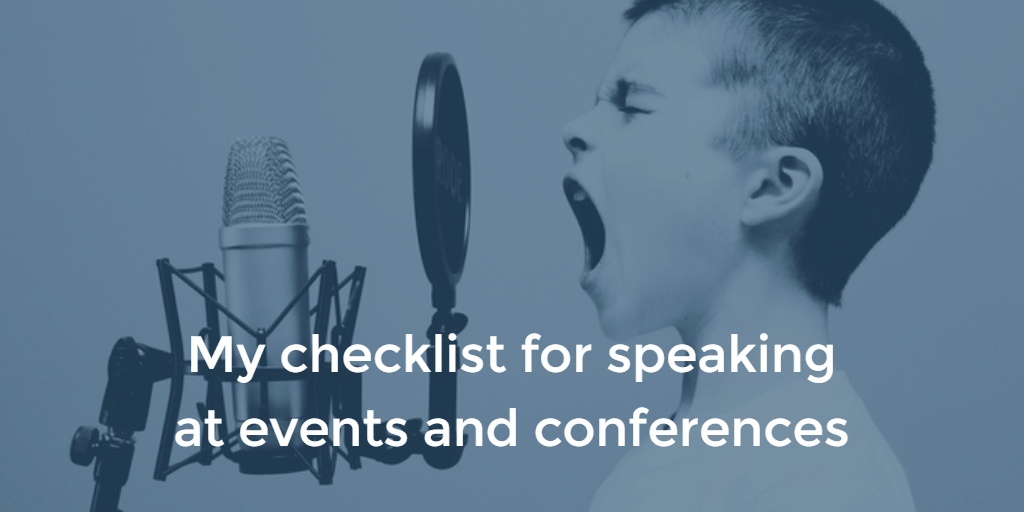
June 23: Updates: This post was updated with community comments and additional ideas on – see the end of the post for the changes.
I decided early last year I would focus a bit more energy and effort for speaking at conferences and events than I usually do. I’ve been a Microsoft Certified Trainer since 2003, so there has been plenty of speaking opportunities in classrooms and for slightly larger audiences. I wanted to have more speaking opportunities outside Finland, and also in shorter pieces. Instead of a 3-day workshop, I craved for 30-60 minutes “straight to the point” talks.
Brief thoughts on the past
I started my journey by listing (what I thought) would be the topics I’d be most interested in presenting. This list included all things SharePoint, most things Office 365, and a lot of things Microsoft Azure. I know they are massive platforms each, so while I get to work on all three weekly, I focused more on SharePoint and Office 365 for my presentations. I’m generally a tech guy, so I tend to gear towards infrastructure, IT Pro in general and development aspects.
You can find my recent presentations from docs.com, where I try to share the content I present publicly. I find it helps the audience and other people who might be interested in the same topics. It’s also fair – in my opinion – to share what I preach. Most (if not all) content I’ve shared is licensed with Creative Commons attributions, which means anyone can share, adapt, and build upon my material as long as appropriate credit is given.
My checklist
In the past 12 months, I’ve attended a lot of events and have had the privilege to be a speaker in many of these fantastic events. As such, I’ve had to make a checklist for myself to survive the often hectic schedules, weekend travel, and presentations in unfamiliar environments.
Feel free to agree, disagree, or add to my list!
Bring your adapters
This is kind of a no-brainer but still something I think should be ingrained in all info emails to speakers. The conference organizer is most probably using a venue they do not control or own, and they cannot provide adapters for all imaginable devices and sources.
For me, I carry the following adapters with me, anywhere I go:
- USB-C to HDMI (by Apple)
- USB-C to VGA (also by Apple – nothing else was available at the time I needed these)
- DisplayPort to HDMI (by HP, to connect with the USB-C to HDMI-adapter)
I find I can tackle any situation with these, as VGA and HDMI connectivity is so prominent throughout Europe (and most of the US, I think also). My primary travel laptop is a Dell XPS 13, and it does not have any direct display connectors, as everything can be routed through the fabulous USB-C connector.
Bring your clicker
The clicker has one (or two) tasks: allow you to forward slides (and not force you to stand next to your laptop), and optionally give you a countdown timer.
Only a single venue in the past 1,5 years has had a countdown clock for the speaker visible, so they are rare. I hate peeking at Windows clock while sharing my screen and presenting, so my clicker (Logitech R700) has a nifty LCD that I can set to count down from a predefined count of minutes.

If I’m given 50 minutes for my session, I set the timer to 45 minutes. This gives me a slight vibrate when I have 5, 2, and 0 minutes left. When I’ve burned through my time, I still have 5 minutes for Q&A and wrap-up!
Backup your presentation
Make sure your presentation is available if your laptop breaks down, is lost or stolen. A non-encrypted USB stick works fine. I’ve found that Dropbox is excellent for sharing, as it’s always readily available, and I can just send a link for the organizers, and it’s still up to date. This brings me to my next point.

Don’t make drastic changes the night before
I wrapped up my last conference before the Summer holidays last weekend. I knew I wouldn’t have any significant presentations in the coming weeks, as most of Finland is closed from Midsummer’s Eve to August 15 (yeah).
After last weekend I switched my Windows 10 Build 1511 (November build) to Insider Fast, which means I got the latest bleedin’ Edge build installed. All went well, but, due to Docker support in Hyper-V, my Bitlocker went crazy, and I was unable to resume from an endless reboot loop. So, don’t make any drastic changes – like an upgrade to an interim build of software – the night before your presentation.
Plug in
Always plug in your laptop before the presentation. Even if your battery lasts for weeks – most probably, you’ll avoid any extra heartbeats during your presentation. I generally do not carry an extension cord, but it’s always missing, and you have to hunt one from the hotel reception. So, see my next point.
Be ahead of time

Roughly every 3rd time when I do a presentation, there is an issue in the room. The VGA cable is too long, or the TV is not cooperating with your laptop, or there is no water, and you need to fetch it from afar. Small and big things you need to resolve before your moment in the spotlight (or laptop screen light).
I’ve had to change my resolution from Full HD to 1024*768@59Hz, simply because the TV from 1985 at the venue could not support anything else. This means your carefully crafted slides at 16:9 are not looking good anymore, but who cares – at least you have a screen with content!
Be on time
How much time do you have for your session? 60 minutes? Great! Make sure you are done at exactly 60 minutes, or even slightly before.
You need to clean up your precious stuff and make room for the next speaker. Yes, this is not only polite, but it’s also a massive help for the next speaker. My heart aches when I hear a speaker say something like, “I think I still have 2 minutes left, so let me just try to get this demo working.” No, you’re already out of time. Wrap it up.
Make your content available
Many people wonder after your presentation, what was the place again for your content. Twitter is excellent for sharing the link – and be active afterward when other people ask for the same content days after the event.

And finally
Have fun! Having the opportunity to speak at events is a lot of fun, it’s rewarding and most of all – forces you to become better in your field!
Community response and additional ideas
After publishing this post initially on June 20, I received some excellent comments and ideas through the community. With permission, I’ve added the best and most suitable ones here.
Don’t hide
In many conferences and events, there is a separate room or backstage for speakers throughout the event. It’s very tempting to spend most of your time there with other speakers – may be preparing your slides, checking that your demos work, and generally hang around with other knowledgeable people. Don’t get me wrong – this is great! But what’s also great, and sometimes even more exceptional, is hanging around with attendees and the audience. There’s a lot you can probably share outside your session, and there’s a lot more you can learn from others you might not know yet.
So don’t hide in the speaker room, even if they have candy.
(thanks, Maarten!)
Plan B
Sometimes things go south. The laptop that you’ve been using for a year without any issues just breaks down. Internet connectivity doesn’t work. The cable for AV/tv/projector was supposed to be HDMI, but today it’s magically transformed into a mini-DisplayPort, and that’s the only thing available. Office 365 or Microsoft Azure is down. Unforeseen issues and sometimes issues you can foresee.
Have a Plan B. I remember reading years ago from one of the most experienced speakers at Microsoft that you always need to carry a second (backup) laptop. I tried this approach but quickly realized that it¨s costly, heavy, and cumbersome. So what I do personally to lower the risk for things breaking down is three things:
- Make a presentation available on Dropbox/OneDrive for Business/anonymous link – if you need to switch your laptop, you can simply re-download the presentation.
- If possible, have your demo to be laptop independent: build your demo to work through a VM or a browser.
- Have a screenshot of your core demo functionality, in case the Internet isn’t working.
I am generally against pre-recording demos and showing a video. It kind of works, but I find my mind always wanders elsewhere when a speaker hits Play and try to live narrate what’s happening on the screen.
(thanks, Hans!)
To share or not to share
This is another tip I am not sure works for everyone but work for more experienced speakers. You can share your slides & content before your session. This allows the audience to view the content during your talk, or a bit ahead of time to figure if they want to attend your session.
I generally do not share my slides before my talk, as I want to keep a bit of a surprise in certain things. It also enables me to shift things just slightly before my talk without having to worry about different versions.
In one of the conferences that I co-arrange twice per year, we print everything a week before the event, and all attendees get a printed booklet with all content during morning registration. This also forces all speakers to submit their content a week before. The downside is naturally that speakers cannot fine-tune things too much in the days before the event. I typically advise that if something significant is released that changes your talking points drastically, then it is more than okay to amend or augment your content.
(thanks, Perttu!)