Using Parallels 19 to run Windows 11 on macOS

I'm a lifelong Windows and Linux user. Since February 2023, I've used a MacBook Pro 14 M2 Max as my primary productivity machine. It runs macOS, so I often need to run Windows on the side. For this, I use Parallels, which just now released version 19.
I've written about my switch to a MacBook Pro here, and my experience after running this setup for 100 days.
This post shares my experience running Windows 11 on Apple hardware, the setup for Parallels 19, and a few valuable tips.
But first, let's get some important questions out of the way.
Does Parallels run Windows 11?
Yes, it does. You can run Windows 11 if you install it from the Arm64 binaries. Usually, you'd use x64 bits, but for Parallels to run on Apple Silicon, which isn't compatible with regular Intel x86 (x64) architecture, you'll need the specific Arm64 build.
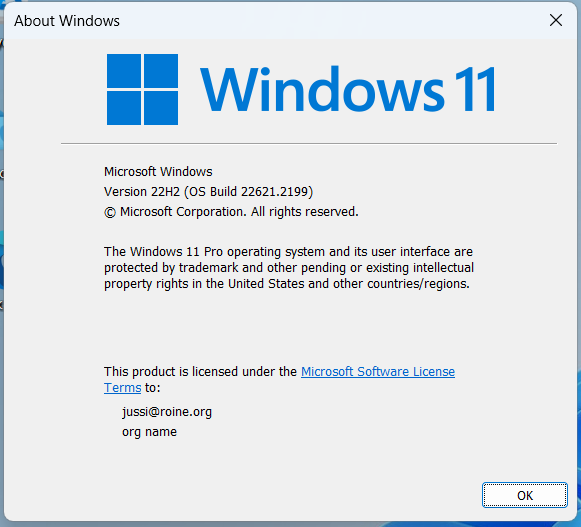
Will Parallels-based Windows 11 run x86 software?
Well, yes. But it seems to be emulated, so expect slight performance penalties. It's not drastic, though - I run Visual Studio 2022 and similar within a Parallels-hosted Windows 11, and it's just fantastic.
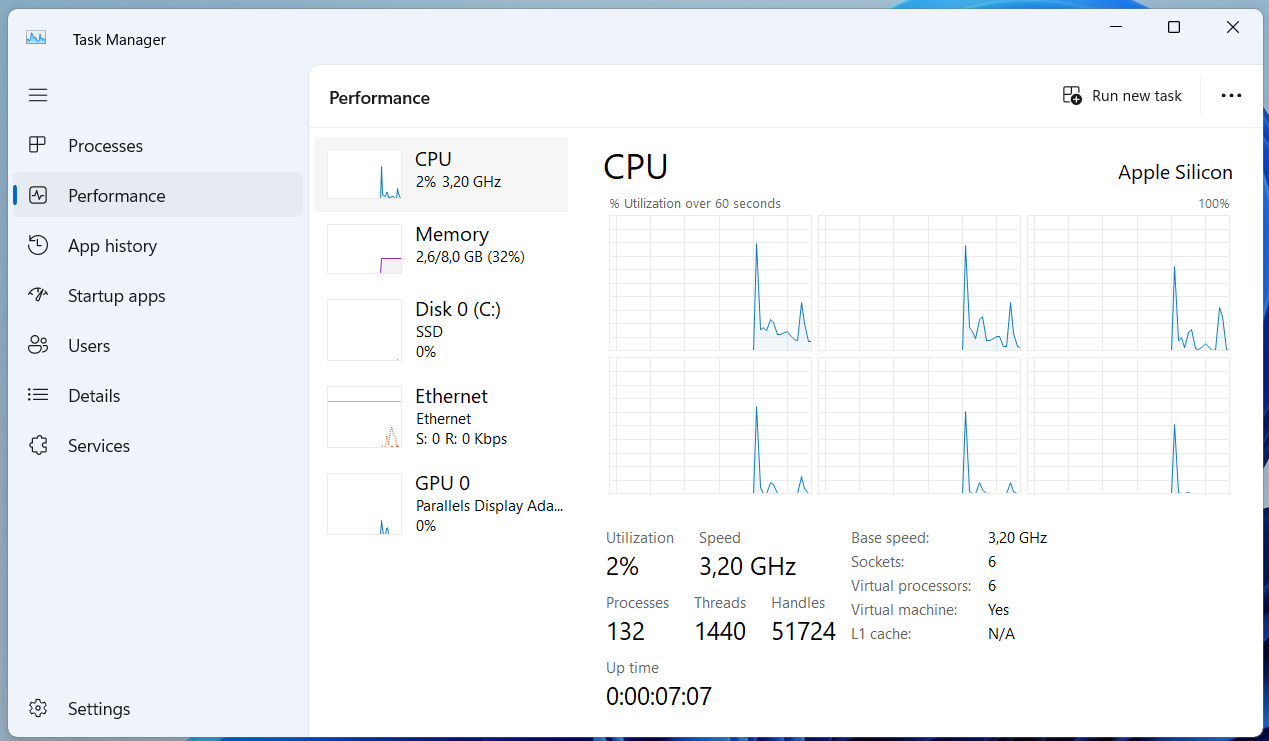
Where to get Windows 11 Arm64 ISO image?
Right now, you can download the ISO image here. In the future, it will probably be available from my.visualstudio.com also.
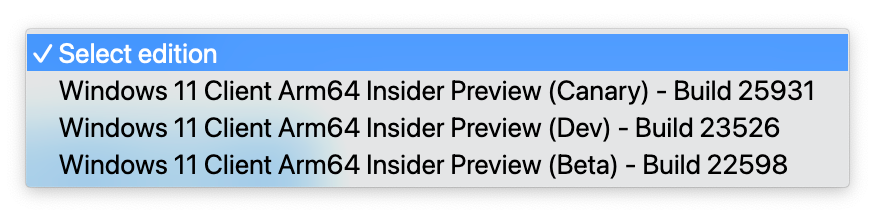
If unsure, opt for Windows 11 Client Arm64 Insider Preview (Beta). The build number might be different in the future.
Which Parallels edition to purchase, and how much does it cost?
Parallels is commercial software, and you'll need a license to run it. I use Parallels Pro, as it allows for more customization and capabilities for Windows VMs.
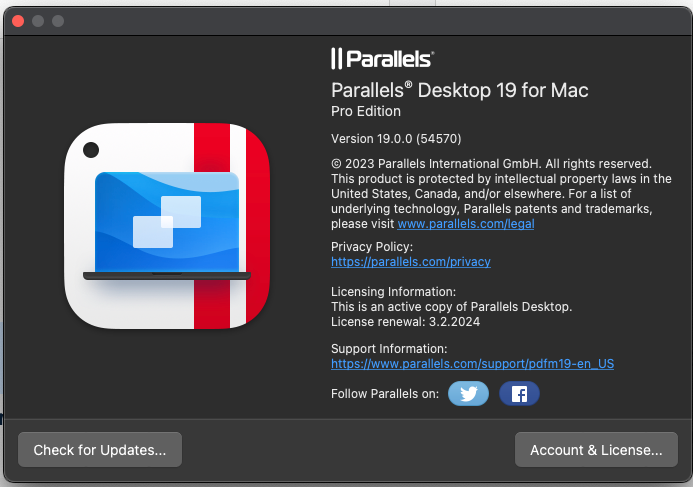
At the time of writing, the list price for Parallels Desktop 19 for Mac Pro Edition is 119 €/year. You can review the current prices here.
Can I run more than one Windows 11 VM at a time?
Yes, you can. I usually give 8 GB of RAM per VM, and my MacBook Pro has 32 GB total RAM, so this easily allows me to run two Windows VMs at the same time, when needed.
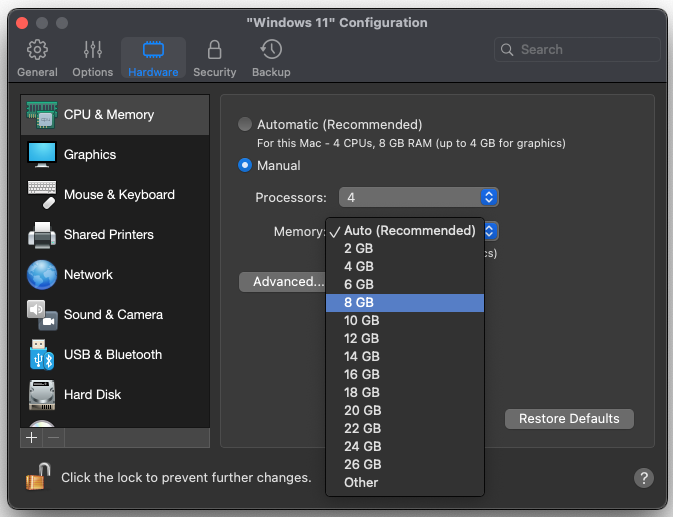
If you set it to Auto, it's less hassle and "just works."
Is Touch ID supported for Windows 11 VMs?
With Parallels 19, support for MacBook Touch ID was introduced. How it works is that if you set a Windows Hello PIN, when you're logging in to your VM, you can just swipe the Touch ID button instead of typing in a PIN. It's super convenient - almost like Windows Hello on a Surface device.
macOS and Windows 11 side-by-side
Once you have a VM running, you can dedicate a virtual desktop for it, or run it in a window as a regular app. I usually dedicate the last virtual desktop for it, so if I have 3 virtual desktops already in macOS, the Parallels-based VM will be the fourth virtual desktop. This approach allows me to quickly swipe to that desktop, or I can swipe three fingers up, and just hop to a specific desktop.
Once in full-screen, it's identical to using Windows 11 on a regular PC. Windows 11 even maps some of the WinKey-combinations for the Apple Command-key.
Alternatively, you can run Windows 11 in a window, but I generally find that less ideal. Lastly, Parallels supports something called Coherence, which allows you to blend macOS and Windows more seamlessly. It's eery, and a bit weird.
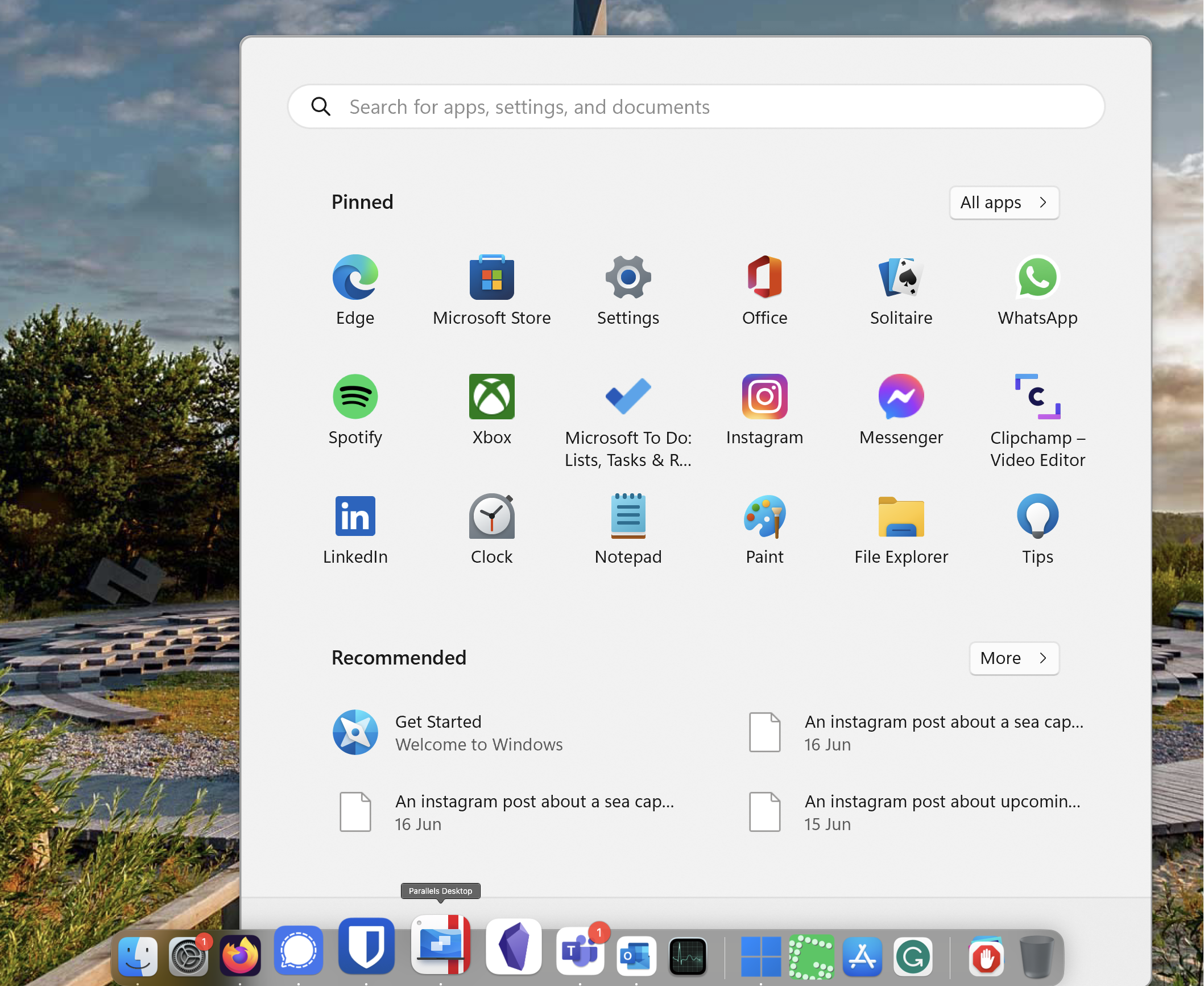
Coherence in action – native macOS desktop, with Windows 11 Start Menu on the side. It takes a bit of getting used to.
Will macOS slow down when a Windows 11 VM is running?
This is weird, but there isn't a way for me to verify if I have a VM running, unless I go and see specifically if it's running. Parallels is pretty aggressive with default settings in suspending VMs that are idle, but even if I disable that - nothing tells me that the MacBook Pro is running another OS on the side.
The fans never turn on. The machine doesn't slow down at all. And RAM never seems to run out.

In the image above, you can see that I've used about 24 GB of RAM. I'm currently running a single Windows 11 VM with 8 GB of RAM. About 7,6 GB of RAM is cached files.
Is 8 GB enough for a Windows 11 VM?
It usually is. If I know I'll be doing more software development, I opt for maybe 16 GB on the Windows 11 instance. Then again, I rarely need a VM with 32 or 64 GB of RAM - and of I do, it's typically not something I do a on laptop, but just push those workloads in the cloud.
Parallels 19 brings support for SQL Server and x86 Docker containers - so obviously if your work includes running stuff like this locally, you might need to allocate more RAM for the VM.
Why not just use Windows 11 all day long?
Nothing stopping you from doing that! But why bother with a MacBook Pro, if all you want is to run Windows 11? Parallels obviously taxes the battery life, so I do plenty of stuff outside Parallels, and then hop to Windows for specific needs: PowerShell, C# development, specific Windows software such as Power BI Desktop and similar.
Teams, Office apps including Outlook, and similar I run natively on macOS.
In closing
Parallels has been one of the core reason I could so easily move from Windows-only devices to an Apple device. I didn't have to sacrifice anything in terms of productivity, capabilities, performance or the output I produce for my customers. I hope this post encourages anyone thinking of making the switch!