Modern notetaking with Obsidian (Also, goodbye, OneNote)

The first public version of Microsoft OneNote was released in late 2003. That was almost 19 years ago. I remember using OneNote then and being impressed. I quickly adopted this note-taking tool and religiously wrote transcripts of my endless meetings back then. Indeed, if a meeting was taking place, it was necessary to capture everything from each meeting. This ensured I could always go back to my notes to verify tasks, action points, and what we agreed on during the meeting.
I lost my notes several times. Perhaps it was because SharePoint messed up the synchronization, and the Blob format of OneNote just did a hail mary. Or I lost access to my OneNote file because OneDrive insisted that my primary identity – that I’ve used since 2000 – had mysteriously changed overnight.
In recent years, I’ve used OneNote less and less. I often don’t even bother to sync my previous notes but start a fresh one, hoping I’ll magically resume my note-taking regimen. Which I don’t. So much stuff is now stored in email, group chats, and different tools that I feel OneNote isn’t what I need anymore. Often, if I’m part of a working group implementing something, someone is tracking stuff in OneNote – and I’m thankful for that. And often, in workshops where three or more people from three or more companies are involved, OneNote isn’t the tool any longer – it’s perhaps email and Teams chat.
Thus, my notes have transformed into mostly my personal notes. And tasks. And to-do lists.
I’ve tried out numerous tools for these needs in the past year. Notepad++ is always the de facto tool I go back to. A quick text file is stored in my synchronized folder, and I’m good. The downside is that I end up with a gazillion text files that are sometimes challenging to understand when trying to locate something quickly. But even then, it’s simple, and it works. I wish it had something more.
Then, just before the summer, my friend (hi Thomas!) casually mentioned this to me: Obsidian tool. It looked like an excellent tool to bring back clarity for note-taking.
What is Obsidian?
Obsidian is a note-taking and capturing tool, much like OneNote, but without all the bells and whistles. You get a clean text editor and store your data locally as files. These files are formatted using Markdown.
You can download Obsidian here. It’s free for personal use.
You can create folders and add notes (files) to folders. It’s pretty simple. The editor is also so clean that it stays out of your way (I’m looking at you, OneNote, red squiggly lines).
Here’s how it looks for me as my daily driver:
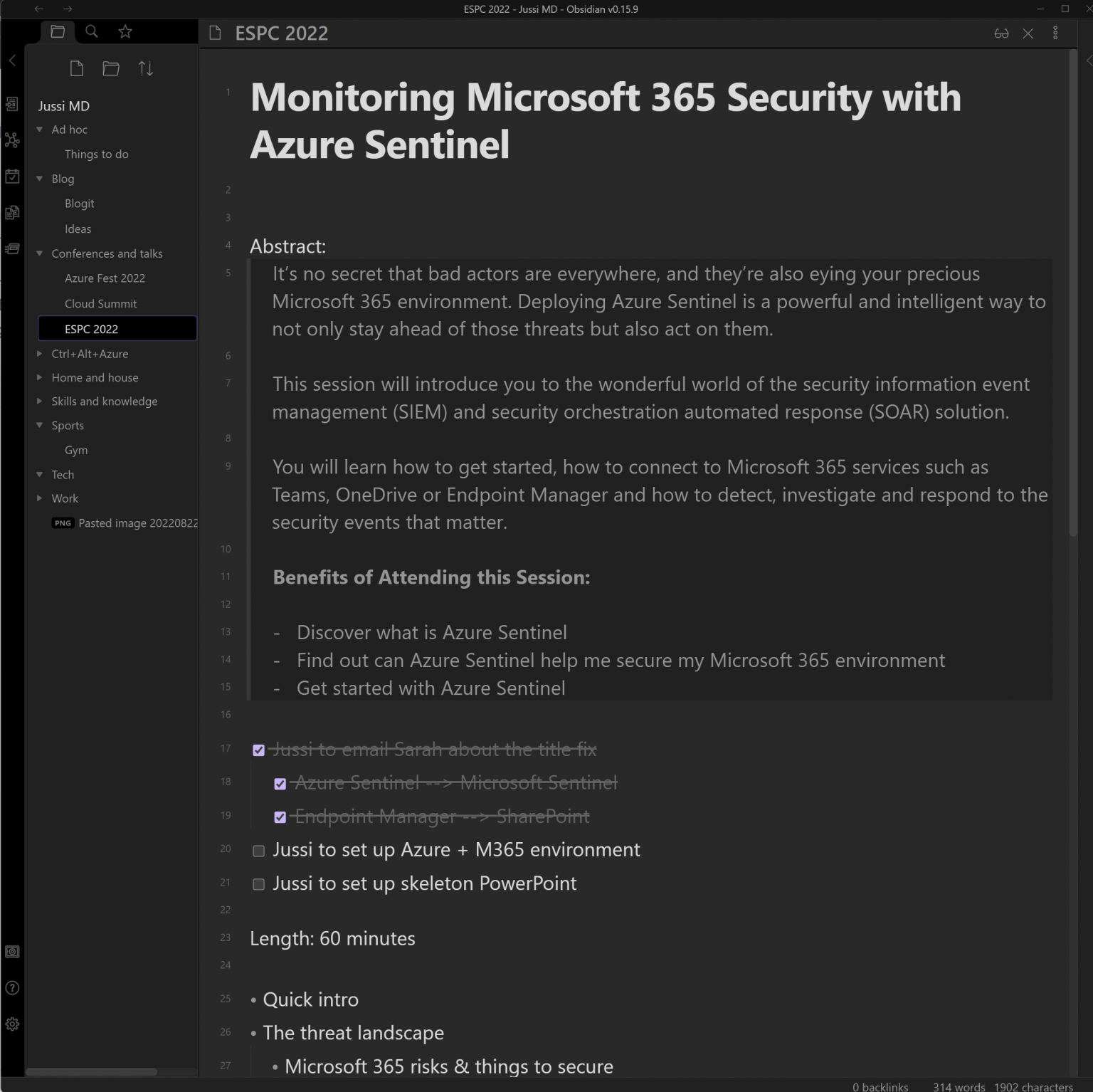
I have a simple folder structure on the left, and I freely add notes wherever I feel like it. I type my notes in standard text, and sometimes, when I need some formatting, I use the Markdown syntax - [ ] to add a nice checkbox in a list in front of a task. This requires more brain cycles compared to using the fancy buttons in OneNote. However, the beauty of using Markdown is that I never have to leave the keyboard. I love it.
A (brief) primer on Markdown
I’m not an expert on Markdown. I’ve used it here and there over the years, and with Obsidian, it’s my first time committing to using it. By this, I’m using it very selectively, and most of the notes are raw text files with a hint of Markdown syntax here and there. I like to keep things simple.
You can learn the basic syntax of Markdown here. The syntax I use the most is for headings. You use several hashtags # to define the heading size. A single # gives a rough equivalent to <H1> title, ## a bit smaller, and so on.
For tasks and action points, I used [ ] to produce a checkbox. Super handy.
For bold, I use **bold text**. In Obsidian, you can highlight text and press Ctrl + B to insert the Markdown syntax.
Lastly, for blockquote – which I use freely for content I paste from other sources – you use >.
Synchronizing notes
Then, to the tricky bit. How do I sync all my Obsidian-based Markdown notes between my devices? I have numerous synchronization services, such as Dropbox, OneDrive for Business, and Synology Drive. I prefer Synology Drive, which keeps all data in my home network. It was tricky to get this working for my mobile devices for Obsidian. A regular PC – not a problem, though.
I, therefore, opted for OneDrive for Business. In that service, I have a folder where I store all my Markdown files:
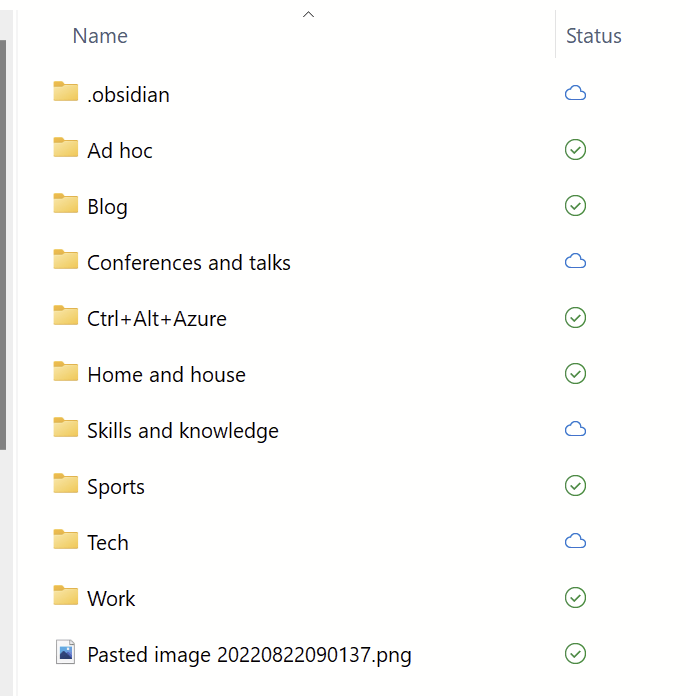
And each folder contains my notes. Again, as Markdown files.
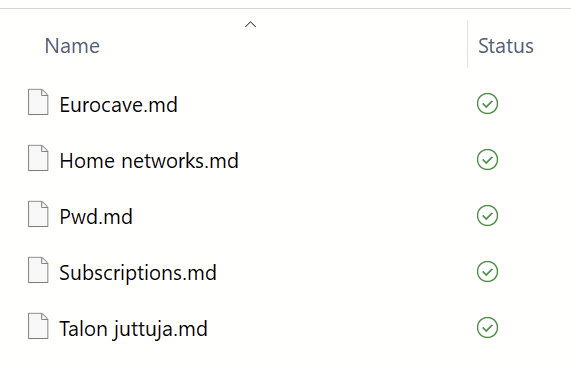
It might seem obvious, but that’s all there is. Simple text files in a folder I can synchronize easily between devices are readily accessible on any devices I choose.
For Windows, I use the native Obsidian client. I also use the native mobile app for Android, which cannot natively access OneDrive for Business content on the device. To fix this, I’m using OneSync – a freemium app on the phone that allows me to sync between a local Android device folder and OneDrive for Business. Having another background task syncing is a bit of a hassle, but it works fluently.
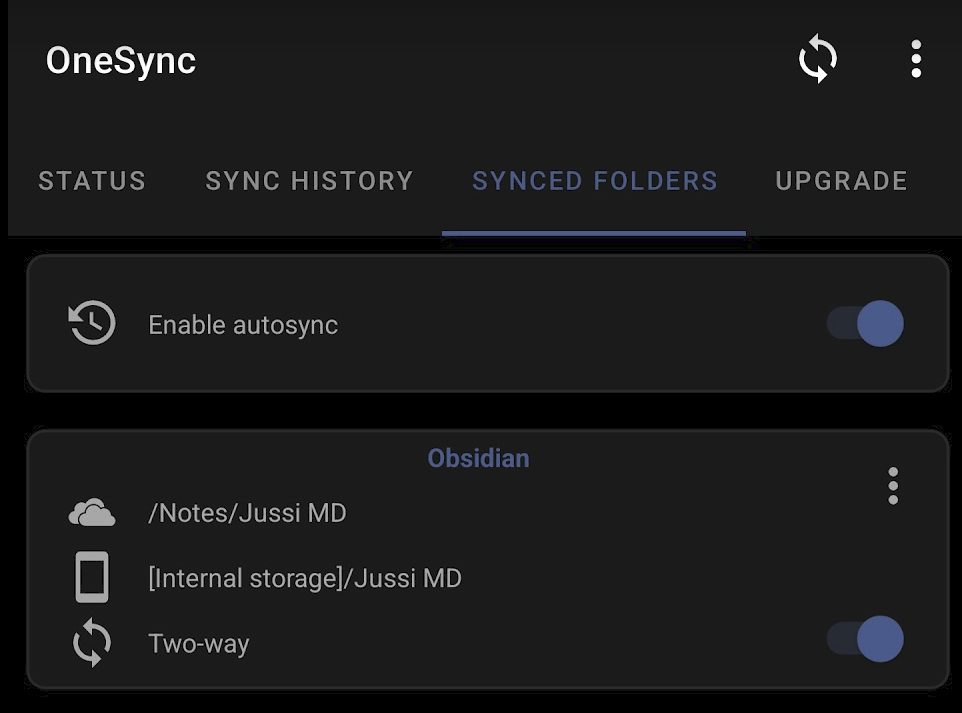
Obsidian also offers its synchronization service as a paid option, but I wanted to build this solution to keep data to myself. Also, the paid option is somewhat costly at $10/month (or $96/year). Perhaps I will rely on that more in time, but for now, the (free edition) OneSync works very well.
Plugins
Obsidian also has support for a vast array of plugins. I’m relatively new to using them, but they seem very useful once you get the hang of them. One of these is the weather plugin that inserts the current weather details in a note.

I can find value in journaling with this. Another one I use is the ReadItLater, which inserts stuff from your clipboard into a central note. It’s like Pocket but within Obsidian.
To view the plugins available, see here. There are currently about 640 plugins available.
Backing up
All my notes are stored in OneDrive for Business. This is primarily a viable option to keep all my data confidential. But even then, I want to manage backups myself. I’ve configured my Synology NAS device to back up the notes folder from OneDrive for Business to my Synology Drive. This subsequently then backs up to Azure Storage for a long-term archive. In that sense, backing up Obsidian files is no different from backing up other documents.
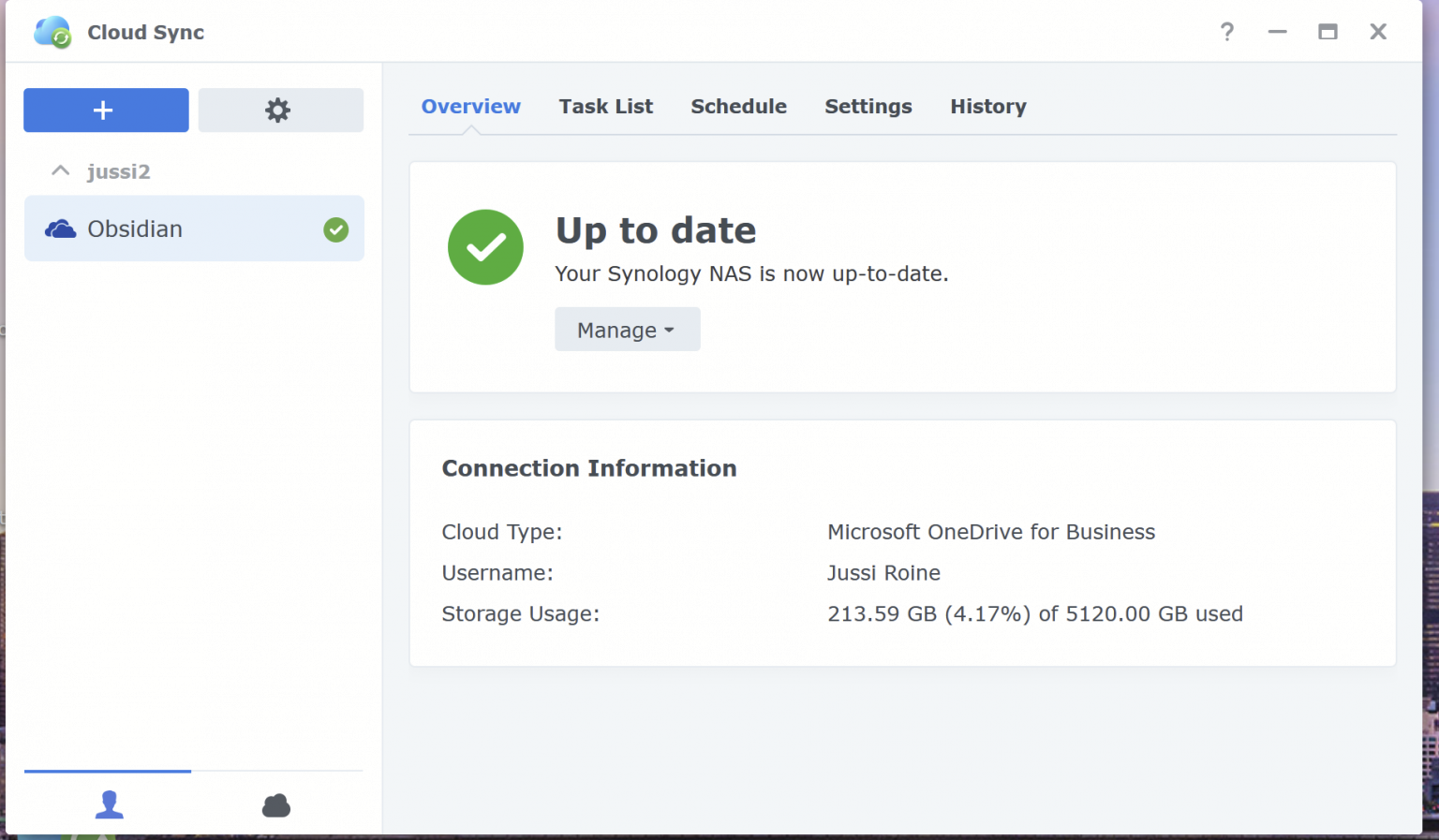
I’m using Synology’s Cloud Sync in real-time to retrieve everything from the Obsidian folder in OneDrive for Business. I’ve configured it as a one-way sync.
Closing thoughts
I did not need to migrate any notes from OneNote to Obsidian. I discarded them, and since I still have the OneNote files, I can quickly look something up.
The downside with Obsidian is sharing. I have to share my notes through other means – perhaps via Teams or in an email. I’m OK with this, as I mainly treat my notes as personal notes.
Obsidian also exposes many more advanced features like backlinks and the graph view. I haven’t needed any of those yet. The plain note-taking capability, combined with the easiness of formatting the notes, has been enough for now. One could argue that a simple text file would do the same, but the little perks you get with Markdown and the excellent editor are a huge bonus.