The comprehensive guide to working remotely and not feeling miserable about it (Part 2)

This is part 2 of my guide on how to work remotely, and not feel bad about it. If you missed part 1 (the basics), see here.
Home office basics: webcam & microphone
This is one of my favorite parts. I like to think I have a home office that contains all the necessary gadgets, and a few additional ones that aren’t really needed, but I really, really, wanted to have them. There are also plenty of things I don’t have but might need someday. Someone I know once said that certain things are ‘feel-good‘ buys, and perhaps there is truth in that.
Your home office’s holy trinity is proper audio and video equipment, a dedicated space, and the ability to get work done. All equally important, and they should be aligned.
Let’s start with proper audio and video equipment. First and most importantly, you cannot rely on your laptop’s webcam and microphone. Certainly, they are convenient as you don’t need to purchase anything – but the quality is horrendous at best. And if you’re serious about working from home, why not put a little effort into it, and make it less miserable?

Consider investing some money in a proper webcam. As with all gadgets, only the sky seems to be the limit when it comes to cost. I can wholeheartedly recommend the Logitech BRIO 4K webcam. It’s about $250. The cheaper alternative that I sometimes use when traveling is the Logitech C922 Pro, which is about $99. The main difference is that the BRIO supports Windows Hello (for convenient logging into Windows with your face), and the picture quality is better. The BRIO is a 4K camera, while the C922 is a Full HD camera. My rule of thumb for any reasonable gadget is that if the price is <$100, I assume it’s mediocre quality or just plain garbage.
Some people nowadays might opt for something more expensive and of better quality than a regular webcam. This is made possible by Canon, Nikon, Sony, GoPro, and other camera manufacturers who support using a real prosumer or professional camera as a webcam. I might take this route at some point also, but the BRIO 4K provides such stellar image quality that I’ve settled for that for now. One option here is to tinker with a video capture device, such as the Elgato Cam Link.

It’s a small device that connects via HDMI to your camera, and through USB to your machine and makes your camera appear like a webcam. See compatible cameras here.
For the microphone, I suggest avoiding earbuds. Unless used simply for monitoring of your audio, and not used as actual microphones. The issue stems from the fact that the microphones in devices such as the Samsung Galaxy Buds+ and Apple AirPods seem to pick all ambient noise. Hence, when you click with your mouse during a meeting, the microphone really captures that sharp click, too.
Great USB microphones are plenty, and most of them are rather cheap also. Check out any of these:
I also often use a headset that combines audio and the microphone – such as the Poly Voyager Focus UC. These are super convenient when you’re talking on the phone and need to prep lunch or dinner at the same time.

The audio quality is great, and they are almost lightweight. The downside is that you end up looking like an air-traffic controller if you turn the video on. Also, this specific Poly model is a bit expensive at around $200.
It boils down to the fact that if you’re most stationery at your home office, a more fixed setup is preferred as that gives better quality and is also more satisfactory to use. If you’re moving around, perhaps working more elsewhere, a mobile kit is preferred. This would then mean a more light approach, such as the Surface Headphones 2, the aforementioned Apple AirPods (or similar if you’re not using Apple’s platform), or any of the Bose earphones. Perhaps you need both approaches – something that you use when out and about, and something better when at home.
My current setup includes:
- At home:
- RØDE Procaster – main microphone for recording
- RØDE NT-USB – backup microphone
- Plantronics (Poly) Calisto 7200 speakerphone – check my previous review here
- Poly Voyager Focus UC – for regular calls and meetings
- Logitech BRIO 4K – webcam
- Focusrite Scarlett 2i2 – mixer (mainly for the Procaster mic)
- Cloudlifter CL-2 – for extra gain with the Procaster mic
- Audio-Technica ATH-M70x – mostly for monitoring and listening to music
- When on the go:
- Samsung Galaxy Buds (1st gen)
- Bose QuietComfort 20 (should the wireless buds fail for some reason)
Admittedly, it’s perhaps too much gear. And I don’t use each of them every day either. But regular podcasting, presenting for larger events, and daily meetings provide me with a great approach to switch to suitable gear easily.
Just this past week, I also received my live event equipment:

It’s the RØDE Lavalier microphone, the MiCon-5 adapter for it, the invisiLav mounting system, and Shure SE215 earphones for monitoring. I intend to use these when I present for a larger event and want to make the microphone disappear as if I’m presenting in front of a small audience without a microphone.
After having mostly listened to music while at the gym or running using the Samsung Galaxy Buds, I was blown away by the difference in quality with the new Shure’s. I feel it’s important to challenge your setup and choices – both with gadgets and throughout your life.
I don’t have what they call ‘Hi-Fi ears,’ but I can always hear when someone is just using a speakerphone in a meeting room. There’s an echo; the voice is hollow and quite bland. If what you do for a living requires you to attend meetings, present actively, and voice your opinions – consider investing for a decent microphone. They usually last for an eternity.
I must stress that this list is exhaustive, but by no means all of the listed equipment is mandatory.
Home office basics – equipment & accessories
Moving on to other equipment and accessories next. Some people prefer a minimal setup; others like variety, choice, and options.
Screens. You can never have too many screens. I have three screens myself – two 32″ UHD (4K) displays, and one 27″ WQHD display. The smaller one is in portrait orientation for easier reading and scrolling of lengthy content.
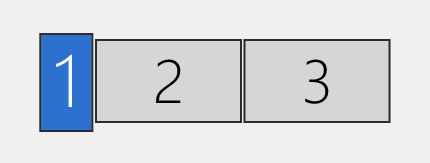
These three displays provide me with 16,000 pixels together. I can’t fill them all each moment, but I utilize each screen actively.
Some people prefer one large screen, usually a curved ultrawide. I’ve used multiple displays for so long, that I have been unable to convert to this more modern approach. The Samsung 49″ is amazing, or at least it looks amazing:

It’s $999, so cheaper than getting a few of those 32″ UHD displays I use (they were about $800 each, the model I use is the BenQ PD3200U). Usually, I don’t use a laptop screen at all, as DPI tends to be so massively different, and the physical size is often much smaller. Perhaps make sure you can get a display with an IPS (In-Plane Switching) panel, as it provides a more accurate and consistent picture compared to TN (Twisted Nematic) panels. That’s why it’s usually a little bit more expensive also. Another good quality panel is also PLS (Plane to Line Switching).
Have at least one proper screen beside your laptop screen. I would suggest going for 4K resolution, but a WQHD (2560 * 1440) is also great. Make sure you connect with a digital connection, so high-speed HDMI or DisplayPort typically. If you opt for more screen, prop them so that you’re comfortable with the layout. I sometimes casually browse /r/battlestation to see how people around the world are building their work and game setups. If you forgo the RGB LEDs and anime posters, there are some very nice setups.
If you simply do not have dedicated space, or you cannot afford an external display, make sure you can prop the laptop in an angle that is easier for your neck. Simply searching on Amazon for laptop stand provides you with a plethora of options. The cheapest one is $14.99 so perhaps don’t immediately buy that.
Lights. For the longest time, I simply didn’t get why I would need an external light next to my desk. I have a ceiling light, and some natural light from the window and that’s it. I then focused on my home office setup, and purchased two IKEA table lights, and equipped them with Philips Hue lightbulbs. It sort of worked – software-controlled lights where I could set the color temperature just so before a live presentation or a more serious meeting with video.
The problem with Philips Hue lightbulbs is that they tend to produce a lot of heat. So my home office quickly heated up, and I felt like I was melting with the hotspots in my face.

I then got rid of the IKEA table lights and went for an Elgato Key Light. They have been very hard to come by, so I’m still waiting for the second one to arrive. The device is slightly more on the expensive side (~$199) but it’s also very robust and has proven to be worth the investment.
This is me, with just natural light coming from the window in my home office:
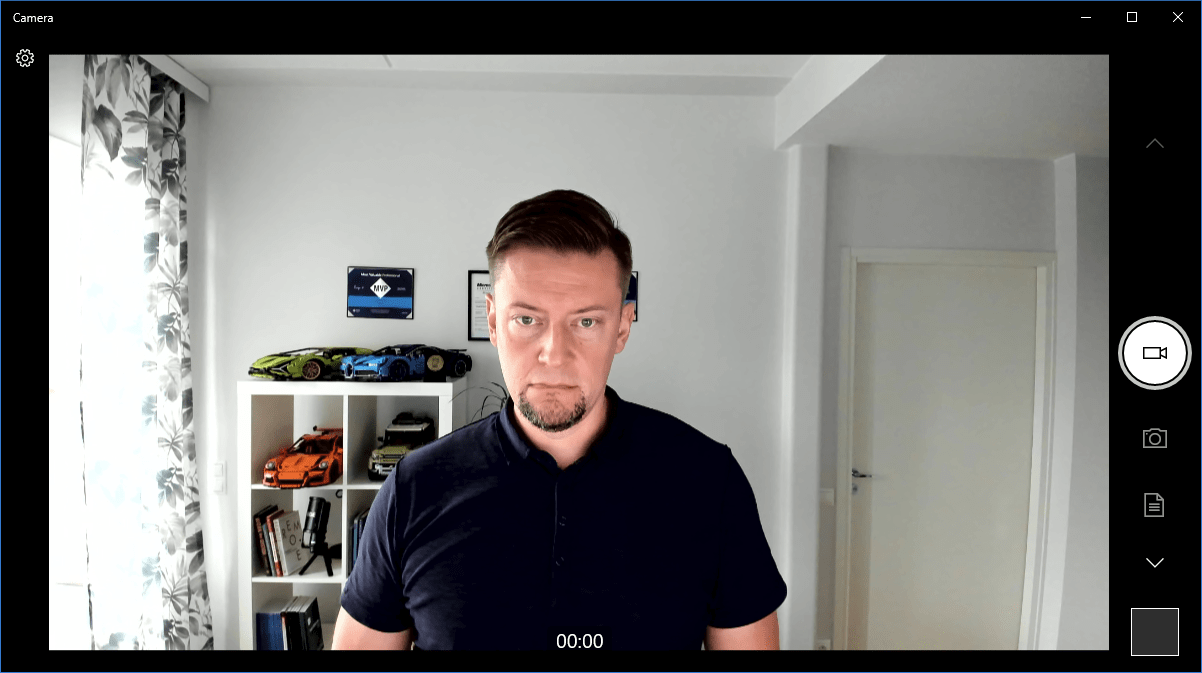
And this is me again, with just the ceiling LED light turned on at 5600K:
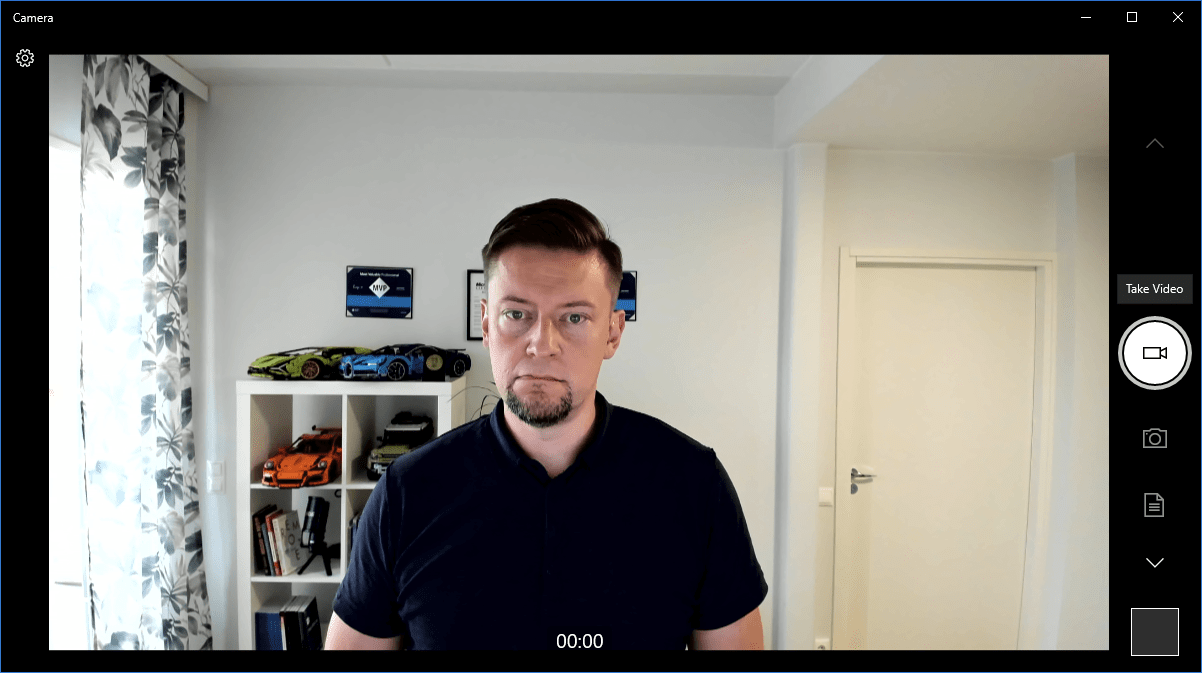
And me, for the final time, with the Elgato Key Light light turned on, also at 5600K:
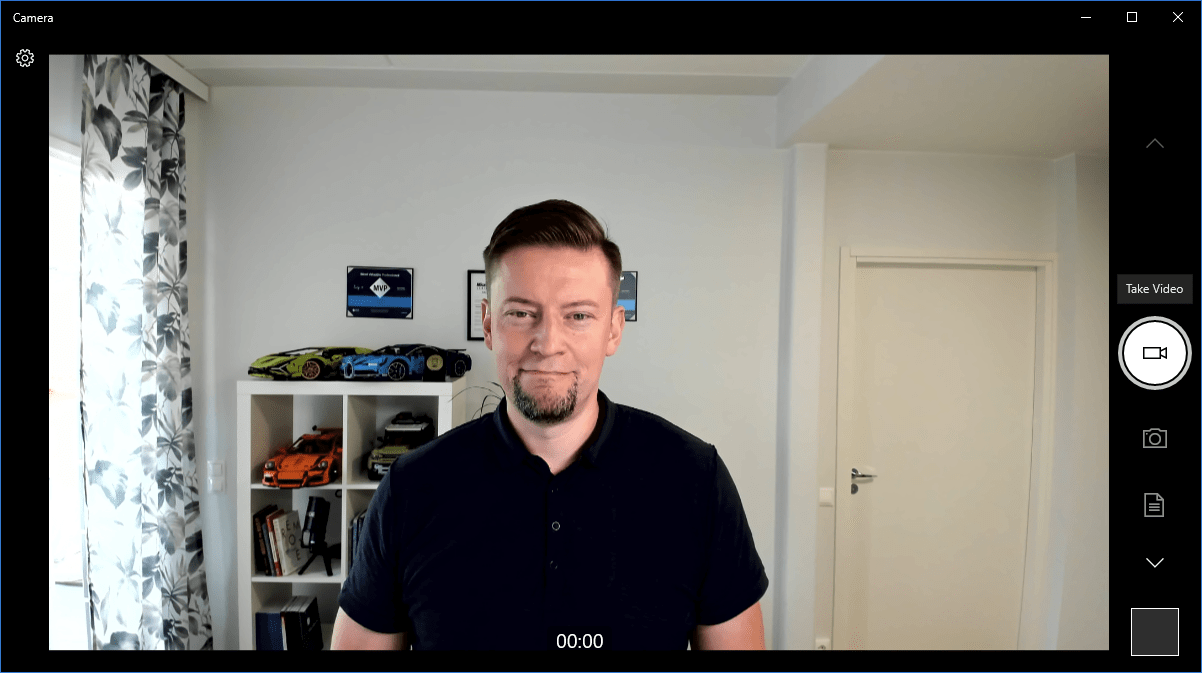
You can control the light over Wi-Fi:
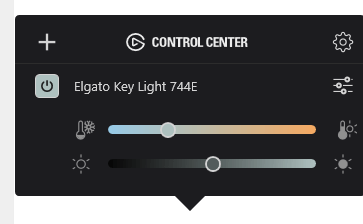
A few thoughts about ergonomics
This one is tricky, but also fun to write about. Ergonomics is the fit between you, your equipment, and the environment you work in.
When I was young – and I still am, but I was then, too – I used to scoff at health occupational professionals who showed up at the office uninvited, and started complaining about the ergonomics at the office. It felt like they were pushing snakeoil that was very expensive. Since then, I’ve started to pay more attention to ergonomics at home – both for my home office, but also with other furniture and living areas.
I built my own home office table using the popular IKEA Karlby tabletop. When you combine that with a few Alex cabinets, you sort of have a nice and very affordable setup – that also looks quite nice.

That’s my home office, not too long ago. It fit my displays, and I still had some space on the sides for stuff to work on – like that LEGO car my 2-year-old smashed on the floor.
The inherent problem with this setup is ergonomics, for two reasons. First, the IKEA chair. It looks pretty decent, and it’s fine to sit on. For an hour. It’s the JÄRVFJÄLLET chair, and at around $229 I guess it’s quite pricey for IKEA, but still affordable for something you might use 150 hours a month.
It’s painful to sit on after an hour or two. There is zero support, even if it looks like it was designed with that in mind. The controls are almost non-existent, and the cushion isn’t helping at all. I found myself starting to hate it, even if the chair itself is decent.
I then set out to find a new chair. In the age of COVID-19, this was more challenging than anything else I’ve set out to do this year. You don’t really want to visit all the furniture stores and try each chair randomly. By searching through most furniture stores online I could find, I started narrowing down my choices – I discarded the super cheap chairs and set out to find something that I would go out and try. Many furniture stores allow you to loan a chair for a day or two, to test it out.
In-between this I also set out to upgrade my IKEA Karlby tabletop to an electric desk. I reasoned with myself that I should work while standing more, and sit when I feel like it. I found some research that excessive sitting correlates with different health issues, and as my left hamstring has been problematic for over a year I had an incentive to find a solution.
In summary, invest in a good chair. And when possible, replace or upgrade your current table to an electric desk, so that you can switch between sitting and standing while working. I feel I have much more energy when I work standing up.