Building an automated pipeline to keep my Amazon Kindle full of interesting content
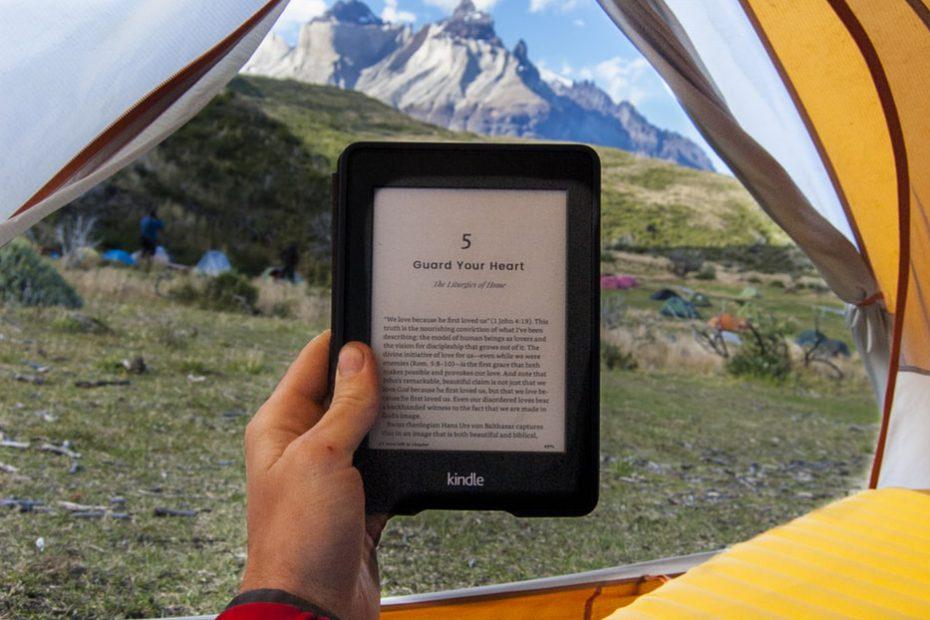
I have several Amazon Kindle reading devices. The one that I use – almost daily – is the Kindle Oasis, from last year.
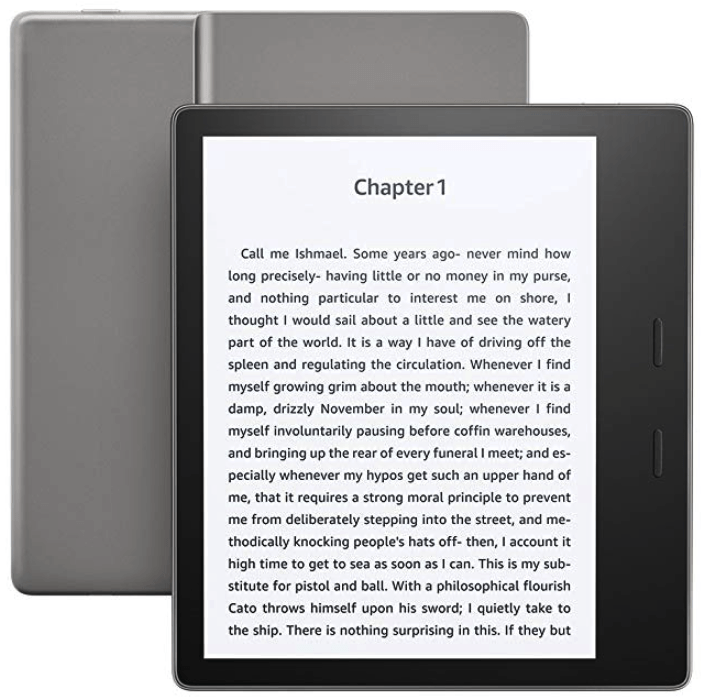
Battery life is insane, as in “it’s never empty”, and rarely needs a recharge. Perhaps I’m not using it enough. I traded in my old and beaten Kindle from 2015 for this, and only paid about $100 for the upgrade while visiting in New York last summer.
The problem is, however, that I haven’t gotten around to reading too many books in recent months. School is keeping me relatively busy with some assignments – two weeks ago we read Continuous Renewal – The only way to survive by Pentti Sydänmaanlakka. Add to that the dozens of articles, documents and plans I’m surrounded with, and it’s evident why books on my Kindle are all stuck to “I’ve read 10 %” phase. After a few months you cannot just pick up where you left, and re-reading something feels tedious.
So, I got to thinking – perhaps there is something I could optimize here? Especially to worry less about if I’m reading books or not, but to encourage me to read even more. Currently, I aim to read a book or two each month, depending slightly on the topic and how digestible said books are.
Building the solution
I’ve got plenty of Amazon Kindle devices capable of accessing my Kindle books and content. Checking from Amazon.com > Content and Devices, I can see there’s enough book for the next two years for me:
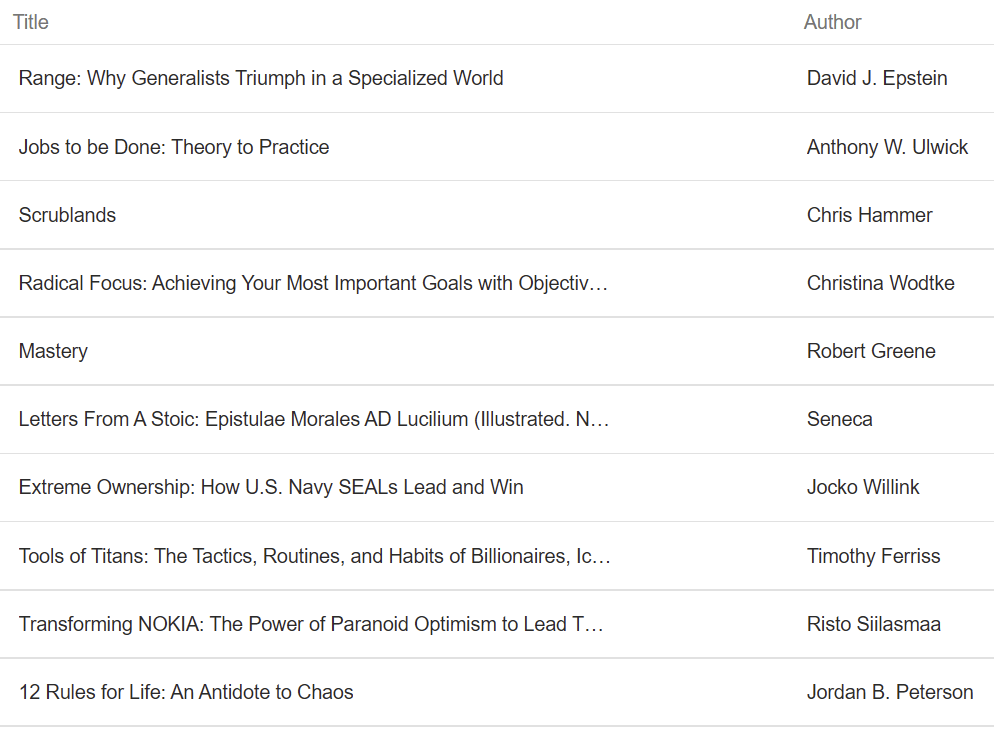
In total, I have 86 books and I’ve read about 25 of them. I still struggle sometimes with books such as Jordan B. Peterson’s 12 Rules for Life: An Antidote to Chaos. I’m on page 61 (of 383) and I’m already indifferent to the text. I just don’t care, as it’s so different than what I expected.
This is not to say the book isn’t excellent. It’s just not for me. I also feel bad for not finishing on something I’ve started, so that’s why the book is kindly waiting for me to read the rest of it.
So, I turned my focus to reading something else on Kindle. Docs! And articles!
First, I needed to set my Kindle Oasis as the primary device through Amazon’s portal:
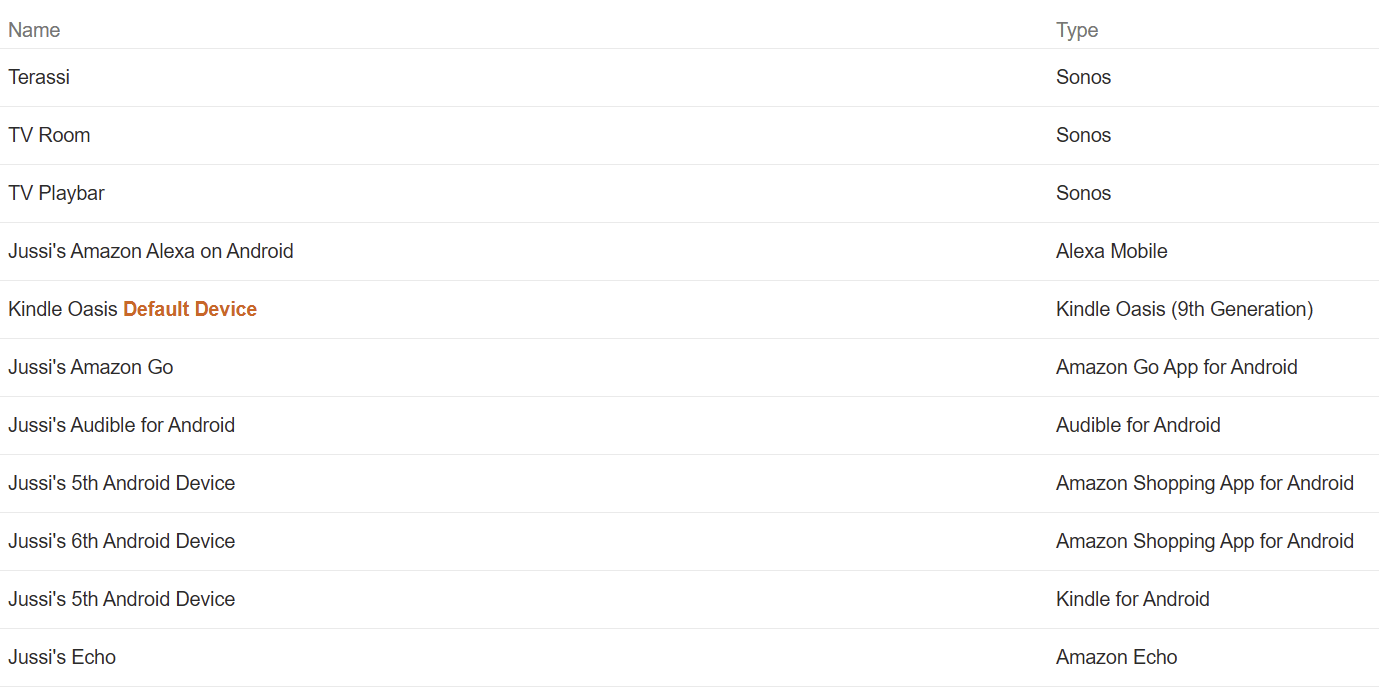
Each Kindle device also supports adding new content via email. You simply email your content as attachments, and they’re delivered through Amazon’s systems to the device. It might not be the most advanced integration there is, but at least it works and it’s damn simple. For more information on using this approach, see Amazon’s guidance.
I picked up the email address from the listing above, it’s along the lines of jussi_12abcd@kindle.com.
From here on, it’s simple! I built the automation using Microsoft’s Flow service. It’s part of Power Platform, which includes PowerApps and Power BI also. Flow is a bit like IFTTT, if you’ve used that before – it allows for quickly and easily creating workflows and orchestrated processes without coding or tech chops.
My Flow is embarrassingly simple. I’ve learned over the years that when building these small tools and services, it’s best to keep them simple and add more complexity over time.
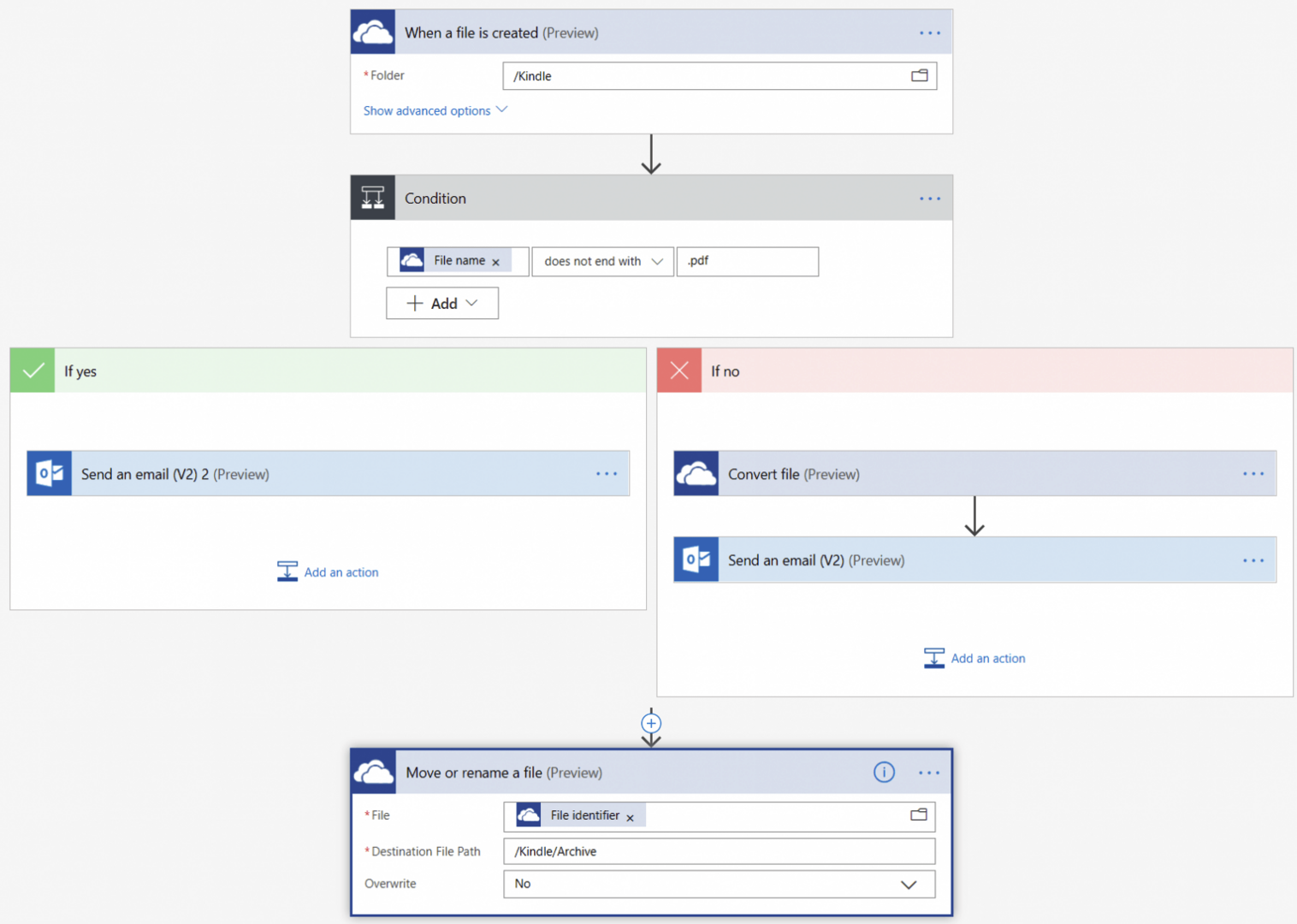
I’m picking up files from OneDrive for Business, underneath a folder named Kindle. If these files are not in .PDF format, I’m converting them (the ‘no’ branch), otherwise, I’m simply emailing them to my Kindle. The PDF conversion is managed through OneDrive for Business’ built-in conversion service, as that seemed like a free and easy choice.
When the Flow has done the optional conversion and sent the item, it archives said item to a subfolder called Archive under the Kindle folder.
Here’s a successful run for a Word document (in .docx format) through the workflow:
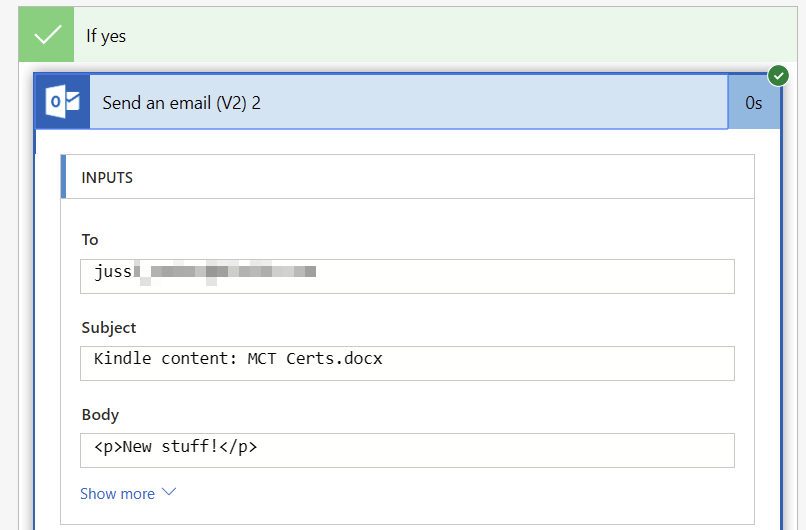
And here’s how it looks like in my Kindle:
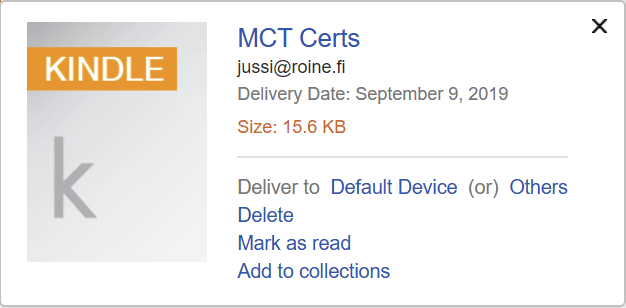
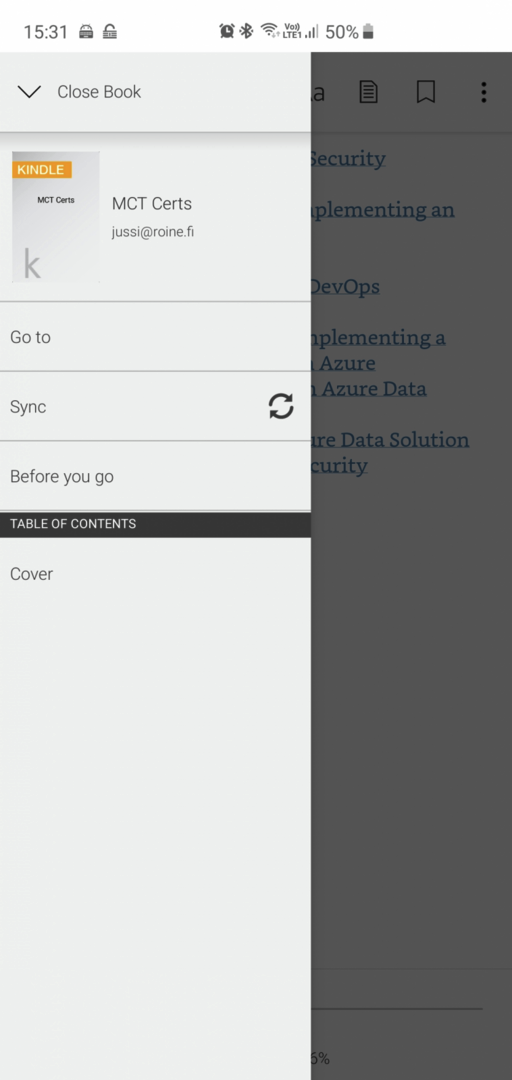
In summary
I’ve used this approach now for a week or so, and it’s great! I can just grab my Kindle whenever I’m headed out, open it and there’s always new stuff to read. And they are not +350 page books but often 5-10 page articles and interesting documents I need to read.
Using this approach I’m effectively automation the population of content to my Kindle and don’t have to worry about document conversion at all.