Upgrading the home office with a dedicated UPS

At home, I run two servers and a separate NAS device. The main server is responsible for Hyper-V based VMs, the Plex service, secondary backups, and some remote connectivity-related services. The other server is mostly for me to play around with things, such as Docker containers.
A few times in the past year, I’ve had to call the maintenance company for the building we live in. It usually involves electricity. One time, one of the RJ45 Ethernet jacks turned out to be faulty. Another time some old ceiling lights had to be replaced with more ecological, energy-efficient LED lights. The service is usually swift and good. However, each time I’ve also been working from home – and suddenly, my servers lose all power. “Whoopsie, I forgot about the circuit breaker.. sorry“, hollers the guy from downstairs.
Each time I have to rebuild the RAID array on my NAS, it usually takes about 72 hours. This is also slightly taxing on the spinning hard drives that I still use. The VMs need some TLC also to recover. I’ve since learned that whenever someone fiddles with anything that has a current going through, I politely ask them to give me a few minutes to shut down my servers.
The solution? Getting a dedicated UPS!
What is a UPS?
A UPS device, or uninterruptible power supply device, is a physical device that ensures you have backup power when the main power isn’t available. Such devices also typically manage other power problems, such as voltage spikes, reduction and drops in input voltage – or brownouts, and overvoltage.
There are three types of UPS devices – on-line, line-interactive, and stand-by (off-line). You would usually opt for the stand-by (off-line) type that provides surge protection and battery backup at home. Once normal power is cut, the UPS kicks in and provides power from its battery, or batteries.
I recall having my first UPS all the way back in 1995, or so, when a surprise power cut caused drastic issues – perhaps even mechanically destroying your hard drive or some of your data.
Choosing the UPS
I have space at my home office, so size was not a significant parameter. My main server has a 650 W power supply, and the NAS utilizes a 44 W power. The total power draw that I need to ensure is then 700 W.
UPS devices are marketed per their on kilovolt-amps (kVA) capability. Watts to kVA calculation is something I can’t recall anymore from my high school years, so I looked it up:
S(kVA) = P(W) / (1000 × PF)
S is power in kilovolt-amps equal to real power P in watts (W), divided by 1000 times the power factor PF; thankfully, I can google a calculator to check this out.
750 W is 7.5 kilovolt-amps (kVA), or 750 volt-amps (VA). This is with a power factor of 1, which gives me a slight margin for estimations. Checking out some of the calculators, I see that a power factor of 0.8 is often used.
I then found this great paper about powerful confusion related to UPS devices. The gist is that your devices draw power in watts (real power), while volt-amps are the “apparent power.” This explains why a power factor of 0.7 or 0.8 might be more useful than 1.0, as the VA rating always has to be equal (or exceed) the watt ratings. PCs – meaning workstations, not servers – usually have a power factor of 0.65, while servers and other enterprise gear use a power factor of 1. As my main server is a repurposed workstation, I aim for a power factor of 0.65. Interestingly, there seems to be a standard within the industry (which I guess is the UPS-maker-industry) that watt rating has to be 60% of the VA rating for small UPS systems. You can use a 1:1 conversion between VA and watt ratings in UPS devices for more robust systems.
So, using a power factor of 0.65 (as per industry convention) and having about 700 watts of real power, I’ll need to aim for a device that is capable of 700 W / 1100 VA. That would be the bare minimum.
I then trawled the online marketplaces, checked out reviews, and started building a more holistic understanding of what the price points are for UPS devices aimed at the home office. Rather quickly, I found that most directions pointed to devices made by APC. They also have a tool for selecting your UPS.
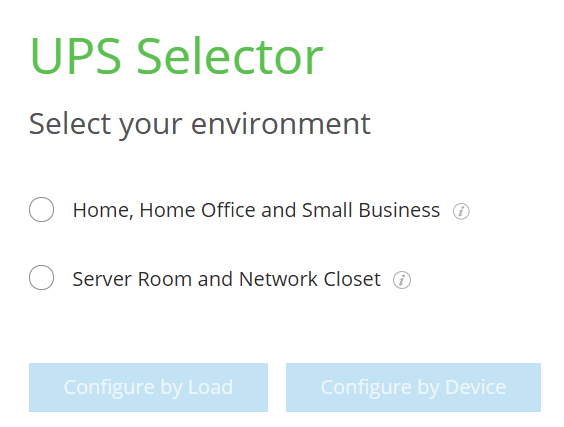
I completed the wizard by setting my total power draw to 700 W and with a run time of 2 minutes. That’s what I guesstimate my devices need time to shut down properly. The suggestions were for different APC devices ranging from 1000 to 1500 VA. I eventually ended up choosing the APC Back-UPS 1400VA, which is a line-interactive device. Similar to a standby (offline) device, but it’s also able to withstand continuous undervoltage brownouts as well as overvoltage surges without consuming its backup battery.
It looks like this:

And it has four output connections for devices:

It was priced at 136 € (about $158), excluding VAT. I felt this is a fairly low cost if it will help me avoid those RAID array rebuilds and broken VMs even once in the next couple of years.
When I chatted about my decision with a group of friends, someone asked, “but Jussi, don’t you have proper electricity in Finland?” Yes, yes, we do. But as I’ve detailed at the beginning of this post, we also have whoopsie-moments. We did have a brief power outage in Helsinki during the summer of 2018 and a previous one in 2010. Even then, many of these haven’t affected me but are more local, perhaps close to a major construction site.
While writing this, I opened the mobile app for my electricity provider and checked how much I specifically pay per kW for electricity in Finland. I pay 6.99 c/kWh for pure energy, and transfer fees are 4.07 c/kWh on top of this – so about 11 c/kWh (equals about $0.129). Perhaps I need to optimize this in the future, too.
Setting up and configuring the APC UPS device
I placed an order for the device in mid-August and received it in mid-October. As part of the same order, I had another Elgato Key Light, and it was in backorder for weeks.
The device is heavy at 12 kg, even if it’s relatively small. I placed the device next to my server to make it easy to hide the cables:

Installation is a breeze. Unpack, connect the battery (by pulling and pushing in the battery connector handle), and press ON. APC even ensures the battery has at least 10 hours of charge upon first use!
The device also has, as is traditional, software to configure it further. I needed to connect the UPS device to my server with a USB cable for this to work. And no, it isn’t a fancy USB-C, but a classic USB Type B:

I feel this warrants the use of this meme:

Anyway, I keep a stash of legacy cables neatly sorted in my storage, so this was quickly amended. The APC UPS software, however, is a bit trickier.
The download page lists a lot of different software. I found through a search that my specific UPS device requires the PowerChute Personal Edition v3.1. There are two versions, which seem identical:
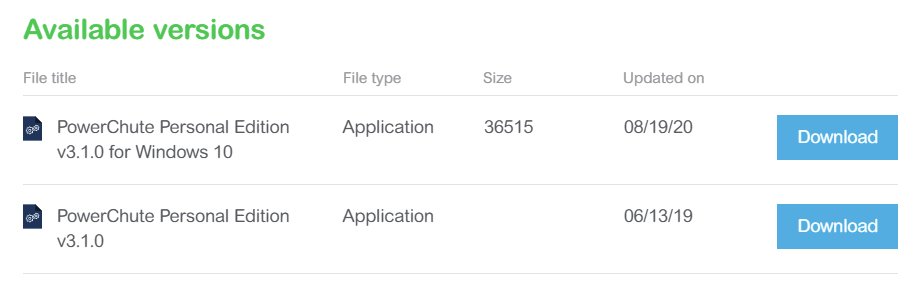
I chose the ‘newer’ one from 2020. But it won’t install on my server, as it requires Windows 10 (and my server has Windows Server 2019). Using compatibility mode does not help, either. The UPS works, so while this software is not strictly required, it would be nice to see what else I could configure. I hate when companies add these artificial limitations to their core software packages. I contemplated disassembling the binaries for a brief moment, but I really did not want to spend much time on this.
APC also has PowerChute Business Edition, and that did the trick. It perhaps even has more features, and it installs neatly on Windows Server 2019.
If you work in security, now close your eyes, as once the software is installed this is
what you’ll be seeing:
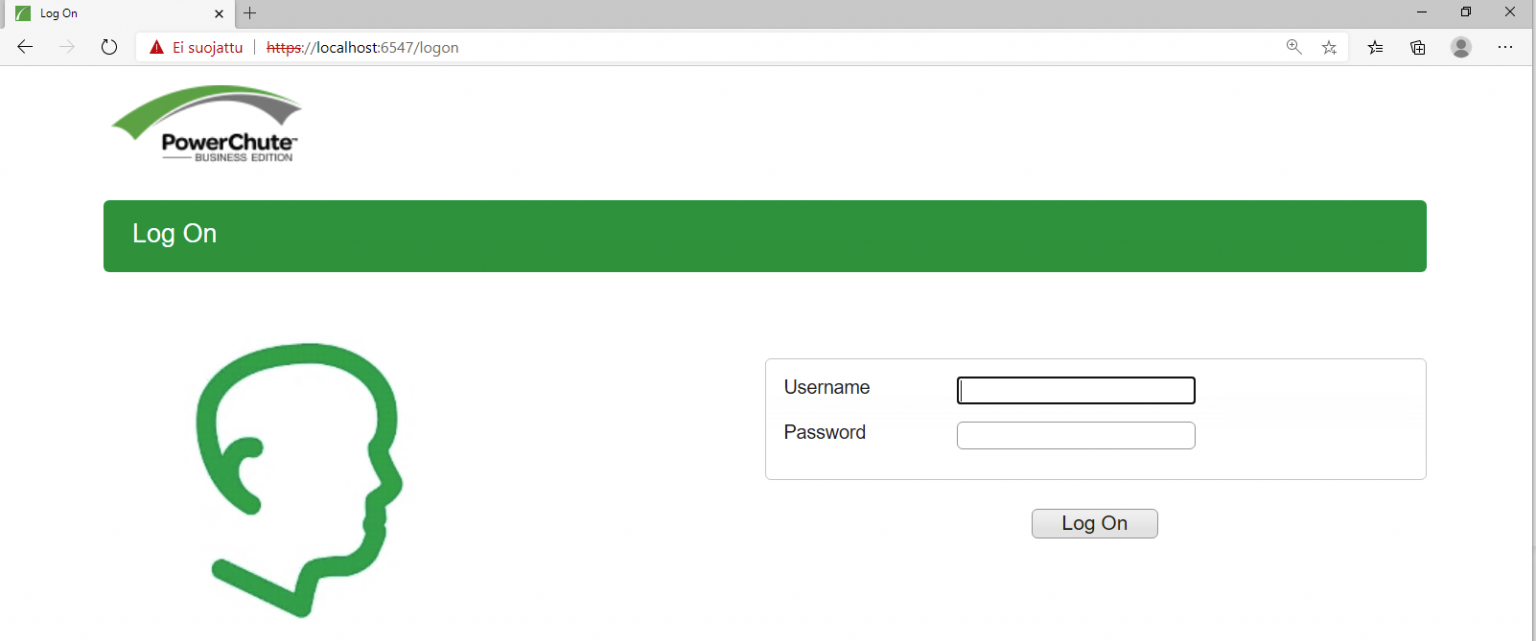
I dislike that I have something running on a server that exposes services, but perhaps it makes sense if you aim to build something for multiple platforms. But let’s not go there now.
After logging in, the main view shows the UPS status:
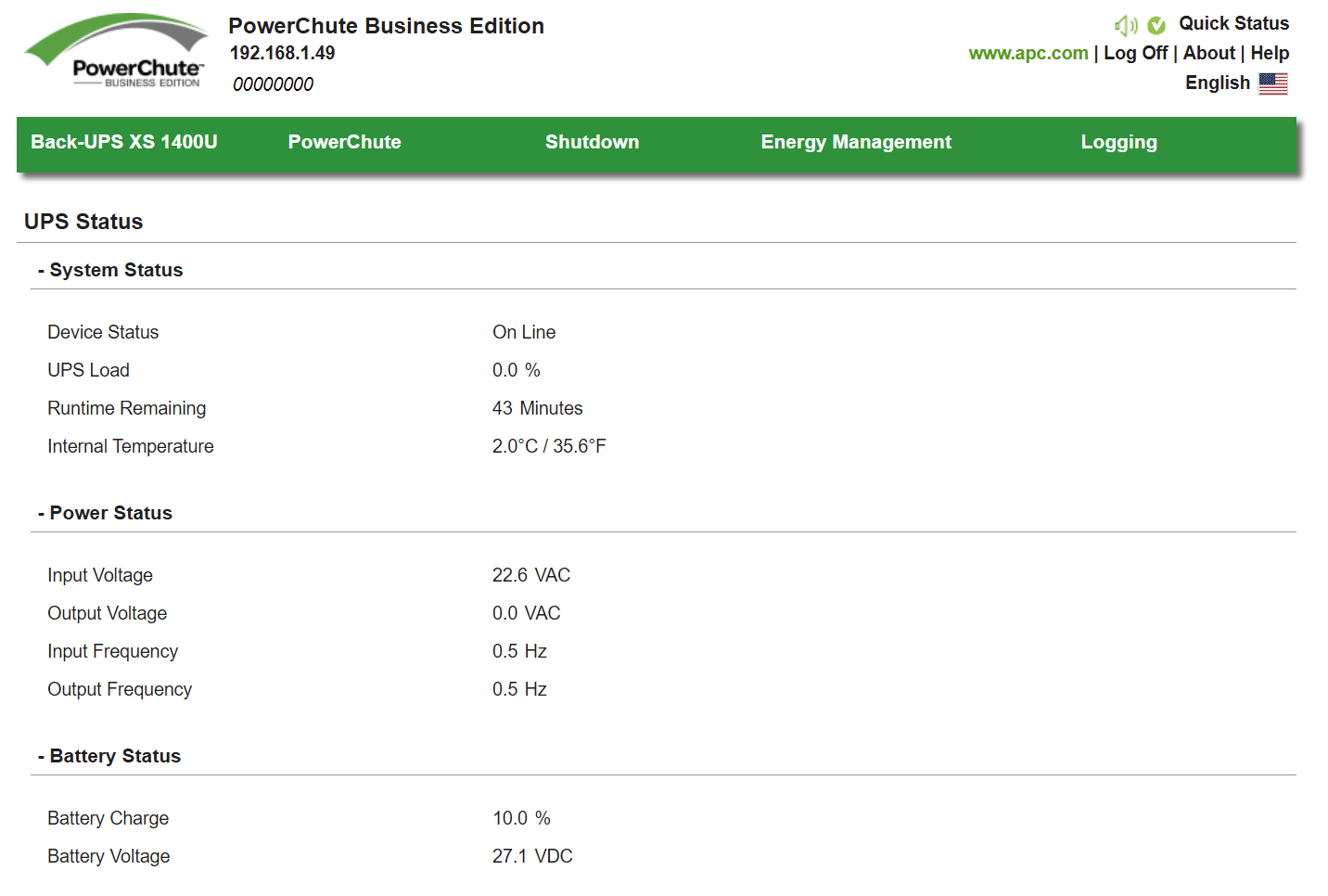
The device is online, with zero loads and a very decent runtime of 43 minutes left. The battery charge is 10%, and this apparently is because I’ve never fully discharged the battery yet.
The software also has a wealth of other capabilities, such as energy, cost and CO2 reporting:
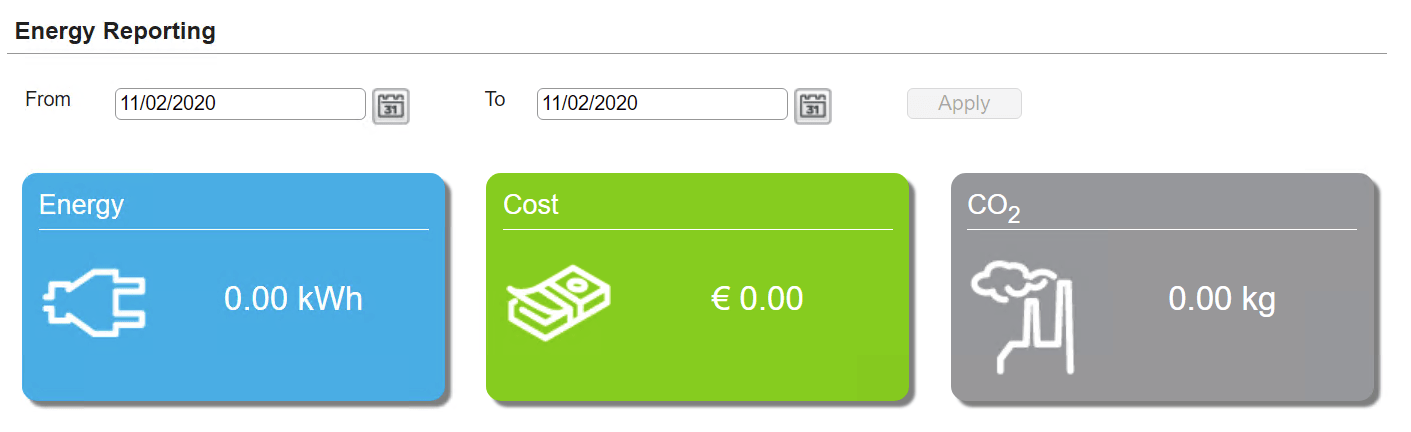
It’s rather empty for now, as I just installed the software yesterday evening. The software also allows for setting what happens during a shutdown to the devices:
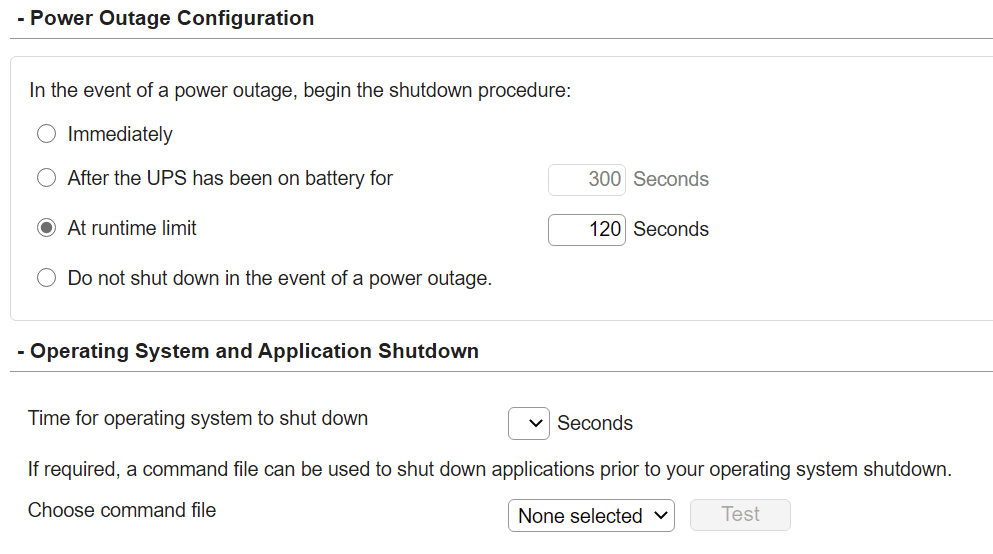
For different events, a plethora of options are available for reporting or actions:
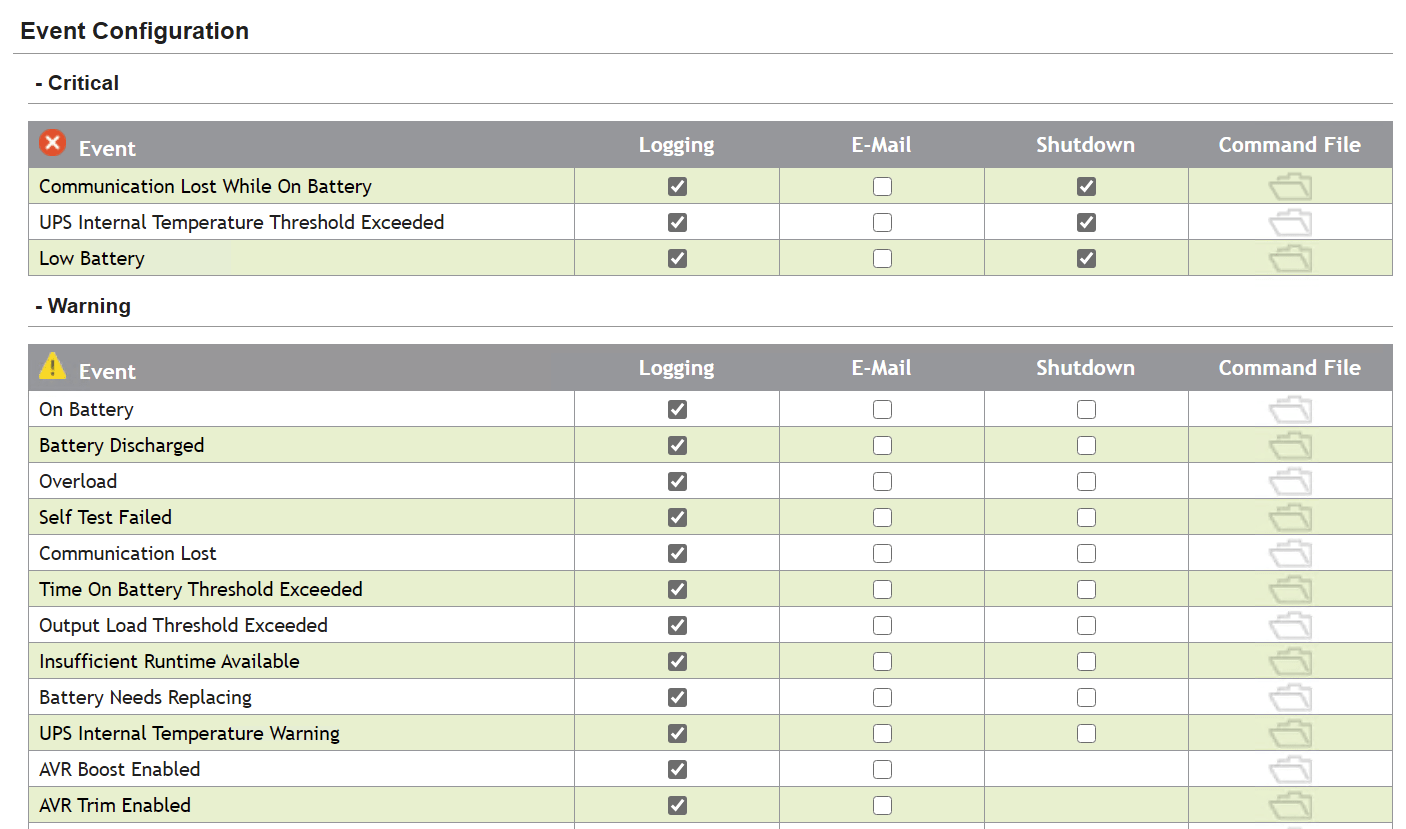
In conclusion
So far, I have not had to try out the UPS device yet. A simple test is definitely needed to ensure it works and that the battery recharge-% field starts showing normal values.
Overall, I am satisfied with the device. It’s very affordable, easy to install, and ‘just works.’ Perhaps the software might require a bit more modernization, but it’s good enough if it works like this.