Building a high-performance workstation PC for professional use (Part 2)

[See Part 1: Building a high-performance workstation PC for professional use]
Early in January this year, I spent time planning and researching which components to get for my new workstation. I’ve learned a lot since then, and meanwhile, I’ve kept using my main workstation as my daily driver to get work and stuff done.
As a recap, I ended up comparing an AMD and Intel-based setup. For both setups, the total cost was relatively high – over 4000 €, for admittedly a great High-End Desktop (HEDT).
Since then, I was busy with other things in life – school, work, adjusting to the new normal with COVID-19 and spending time with the family. About 4 weeks ago I sat down, re-read what I’d written and started committing to my plan.
My 2020 build
I kept thinking about my weekly workflow. What do I do with my workstation? I’ve listed many of those scenarios in Part 1, and they mostly remain unchanged. I came up with a simplified model:
- I’ll keep my old workstation and refactor it as a Windows Server 2019. The intention is to run VMs, Plex and some occasional services and software in a headless setup.
- My new workstation is mostly for power use of Visual Studio, collaboration, PowerPoints, document creation and similar.
I don’t play games at all, so I knew I’d be able to switch my NVidia GTX 1070 to the new machine, as the soon-to-be server wouldn’t need a GPU at all.
I fiddled with the options to simplify my future workstation setup. The intention was also to lower the cost a bit.

I ended up with the following:
- AMD Ryzen 9 3900X (12 cores, 24 threads, 3.8 GHz base clock)
- ASUS PRIME X570-PRO (dual M.2 SSD support, PCIe 4.0, max RAM 128 GB)
- Kingston HyperX FURY DDR4 32 GB kit (2 * 16 GB, 3466 MHz, CL16)
- Seagate FireCuda 520 M.2 NVMe SSD (2 * 1 TB)
- NZXT Kraken 63 AIO Liquid Cooler
- Corsair RM650i PSU
- NZXT H710 case with tempered glass
Total cost, excluding VAT, was 1639,99 €. Admittedly, the 1 TB M.2 drives were expensive, but I wanted to get enough performance from storage this time.

I ordered all components from a Finnish reseller, Jimm’s. They are known as a prosumer and hobbyist shop, and also that they often throw in a bag or two of gummy bears in the order.
Assembling and installation
It’s been a few years since I last put together a PC. I had lengthy discussions with friends (and a special thanks to Lasse & Martijn for all the advice!), and settled with the liquid cooler from Kraken.
Assembling was fairly straight-forward. The Kraken X63 requires a bit of fiddling to fit in the case, and as you can mount it in multiple ways I had to re-do it a few times. The M.2 drives fit in neatly in their slots, and the case was large enough to fit both hands in while working with cabling.

Once I had everything connected, I turned on power to see if I’ll get blinking lights, or smoke. All went well.

I provisioned a bootable USB media with the latest Windows 10 (2004) June ISO image. Installation was a breeze. I had to manually add some additional drivers, such as the NVidia GTX drivers, and the Logitech software.

I’m not a rabid fan of the RGB lights, and perhaps there is a setting in the BIOS to disable them.
Once installed, I did what anyone in their sane mind would do – I opened Task Manager:
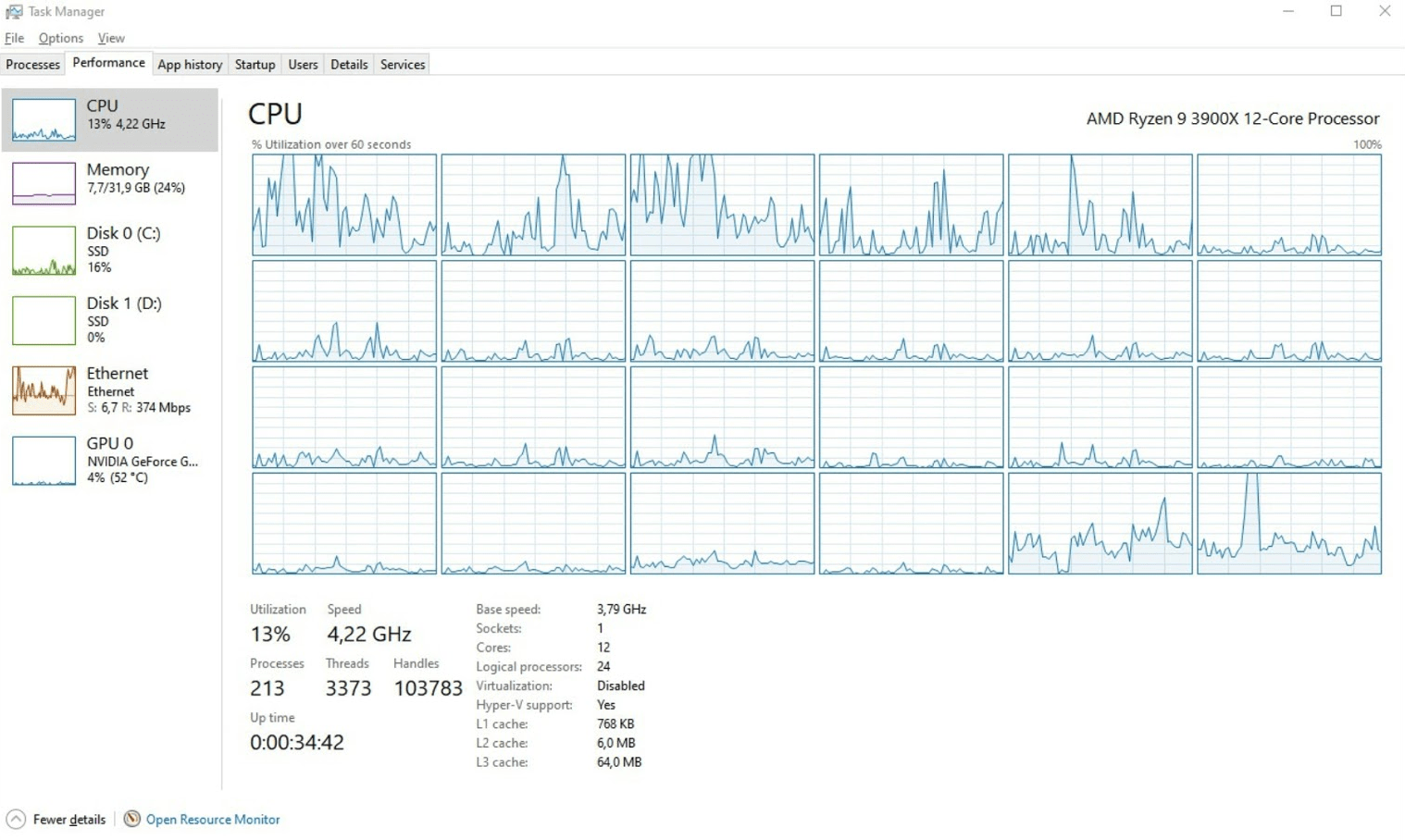
24 logical processors! I ran CoreTemp to see how the liquid cooling is working out:
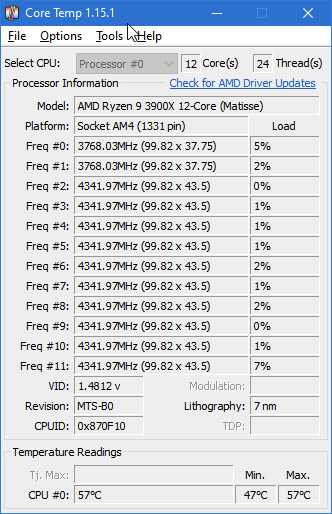
With relatively light use, the CPU is at 55°C. Looking at more professional hardware reviews I can see that temperatures bounce between 43°C and 82°C. Ambient temperature is currently 25°C.
I also ran a UserBenchmark test to see if everything works out as designed. You can see the results of my initial run here. It’s mostly great! But upon further inspecting the results I saw that the DDR4 was set to 2400 MHz (instead of 3466 MHz they are certified for). I fiddled with BIOS settings, but couldn’t get them to work at full capacity, so they are now set at 3200 MHz. Perhaps fiddling further with the timings would resolve this.
Re-provisioning the old workstation to a server
As I now had a spare server, I provisioned a Windows Server 2019 USB media from the ISO image for it. I then realized that the old ASUS motherboard I have doesn’t have an integrated GPU. And the only GPU I still own is the NVidia GTX 1070, which is now in use with my main workstation.
So I kept Windows 10 on the old server, and run it as a ‘server’, as it runs Hyper-V and Docker containers beautifully. At some point in the coming weeks I’ll need to borrow or purchase a cheap GPU to allow for Windows Server 2019 installation.
In closing
Investing about 1700 € (+ taxes!) on a workstation is a lot of money. For me, the reasoning is that I’ll get to use this workstation as my main PC for years. When you earn your living sitting in front of a computer I feel it’s a necessity to have good tools.
The Seagate FireCuda 1 TB drives were expensive, and perhaps I could have saved a few hundred euros by only getting one. I felt that two would allow me to lower the risk of data corruption a bit, and also that this would give me ample opportunities for better performance.
I ran ATTO Disk Benchmark against the empty FireCuda drive and the results are insane:
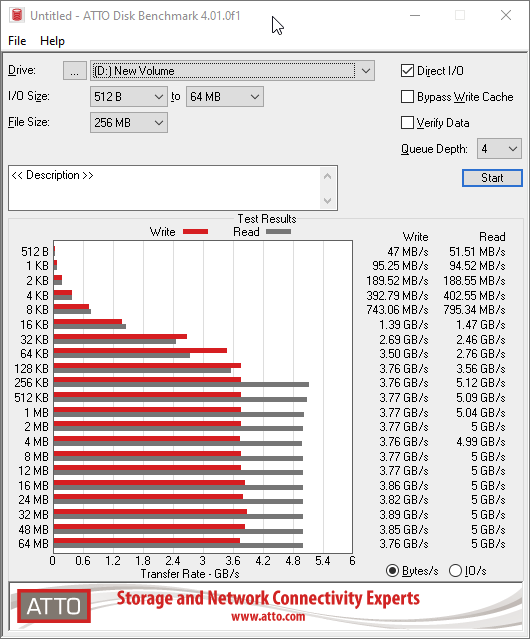
Up to 3.89 GB/s write speeds, and up to 5.12 GB/s read speeds! I then ran the same benchmark against my old Samsung SSD 840 EVO, also a 1 TB drive, that sits in my soon-to-be-repurposed-server:
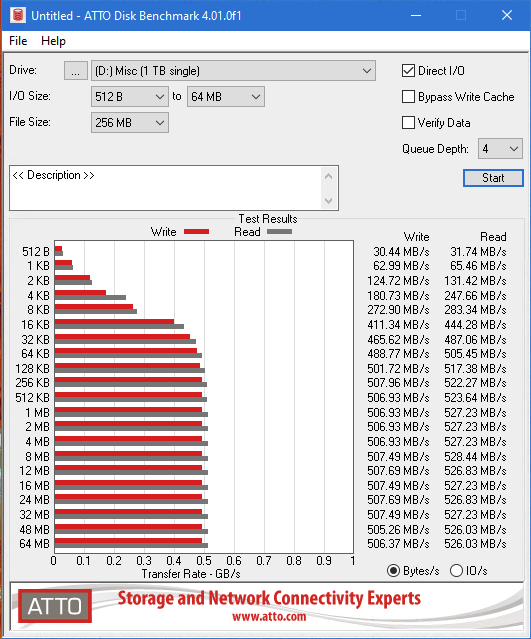
For read speeds, the difference is roughly tenfold! Even for write speeds, the difference is massive – 507 MB/s for the older Samsung disk, compared to 3.89 GB/s for the M.2 drive.
Comparing the old Intel i7-5820K CPU in my future server with the new AMD Ryzen 9 3900X doesn’t require a test – cpubenchmark.net has a nice comparison already:
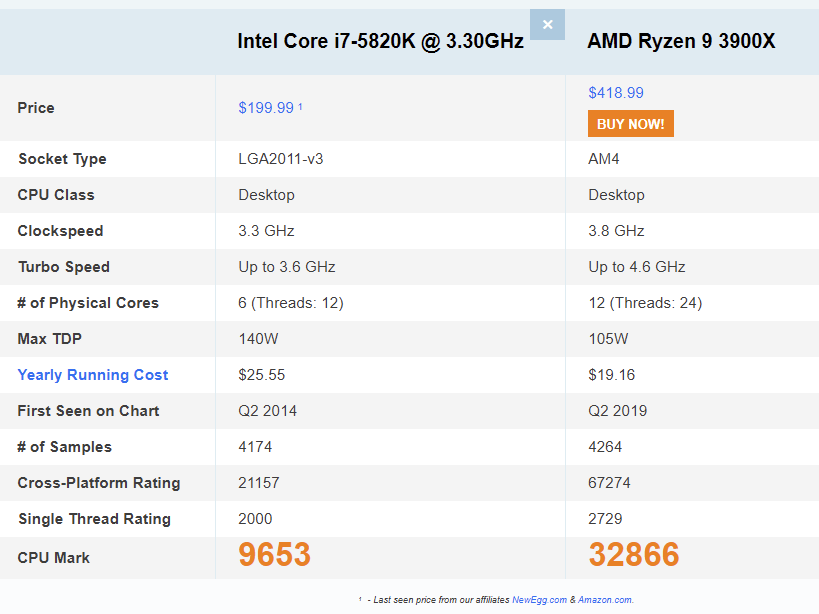
All in all, the upgrade seems great and I’m anxious to start working on this new workstation after my vacation!