Hello, 802.11b - again!

We have a Fitbit Aria Scale at home. It was released in April 2012, and being the gadget lover I am, I think I bought this one in May 2012.

The idea is great – you step on the scale, it measures your weight, and tries to guesstimate your BMI and other relevant dimensions, and shows the data on a screen. The Aria requires wifi to work, as it needs to push this data to Fitbit also. The device works on 4 AAA batteries.
We moved to a new apartment about two and a half years ago. As part of that project, I rebuilt the network infrastructure – I got the fantastic Ubiquity Networks Unifi products. They’ve been rock-solid, and yet very affordable (I source mine through EuroDK).

So yesterday, my wife told me to “fix the scale, please.” And I love fixing things! Especially gadgets. Sometimes they become unfixable, though, but I guess that’s part of the learning process.
The issue with the scale was that once we moved, I rebuilt a new wifi network – and Aria wasn’t aware of this. My network is configured for both 2.4 GHz and 5 GHz, and Unifi has a neat setting for this:

Most of my wireless devices communicate over 5 GHz. This is the situation from the previous morning when everyone left the house and I was working remotely:

Even the legacy iPad Air 2, that my youngest one uses for morning Youtube (with Diana and Roma, which I’m exposed to frequently now), connects via 5 GHz. And that iPad version was released in October 2014.
So, I got to fixing the Aria. The scale doesn’t work when it’s not connected to working wifi. It violently and furiously tries to connect to the only known network it has, and it then runs out of batteries in a matter of weeks. Reconfiguring the Aria is a bit incovenient:
- Remove one battery
- Push down the reset pin and keep it pushed down
- Connect the battery
- Release the reset pin
- Wait for the reboot to complete
- Start Aria setup from the Fitbit mobile app on your phone, that’s connected to your working wifi
- Click through the screens that ask for crucial information such as “your initials, in capital letters, three characters”
- Finally, connect to the ad-hoc wifi hotspot the Aria has turned on
- Instruct the Aria to scan for your wifi and provide authentication information
- Reboot
On paper, it should work. But my Aria couldn’t find my wifi network – despite all my other devices finding it without issues. The Unifi WiFi Experience is 90-100 % everywhere in my house. I kept rebooting it, and even tried to enter my wifi information manually in the app – yet, the Aria couldn’t connect or even find the wifi.
This got me thinking – hold on, my Unifi is natively providing wifi over 802.11ac – perhaps the Aria, being from ~2012, only has 802.11b support? The latter, b is a standard from 1999, and a little bit aged. 802.11ac is from December 2013, so perhaps Fitbit didn’t bother to include support for that in 2012.
I went back to my Unifi configuration to verify if I’m still supporting 802.11b in my configuration. I had an inkling I’d seen a setting for that not too long ago. Sure enough, Ubiquity Networks removed that specific checkbox a few firmware releases back. The solution was to configure another wifi network, that I’m calling Home Island IoT, and enable that for only 802.11b:
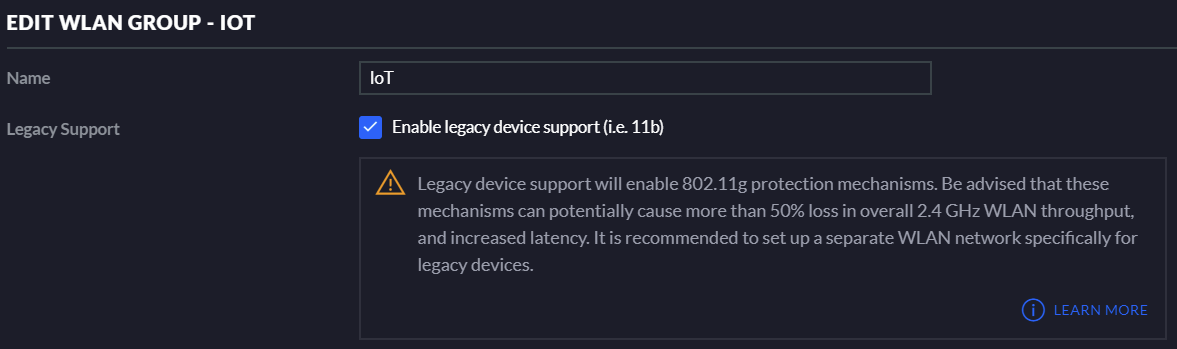
For each wifi access point, I need to configure this WLAN group for legacy use:
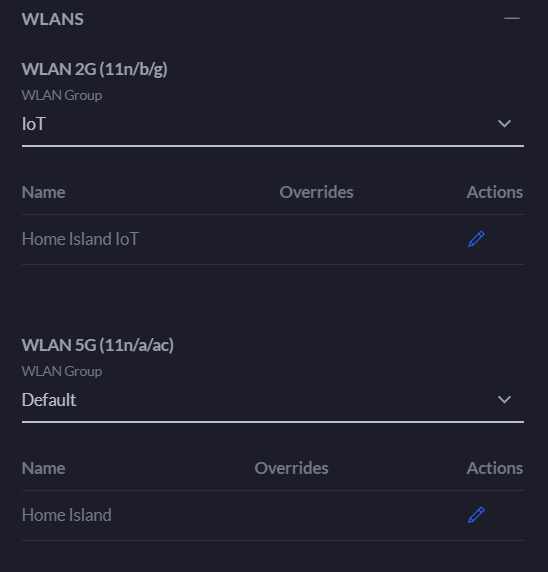
And once that’s done, I can see the new Home Island IoT wifi network through the Fitbit Aria setup!
But despite doing all this, the Aria couldn’t communicate properly with Fitbit. Using the scale, it measures everything and then simply produces one error: ERR. Fitbit’s help article simply tells me to remove the batteries and to try again. I found some messages from other customers where they had to replace the whole device due to a faulty network chip.
Next week’s article: How to buy a new scale! 😉